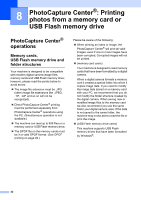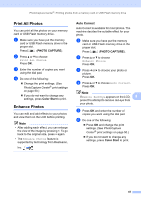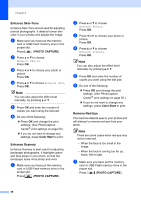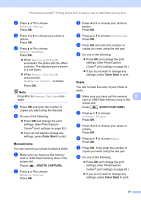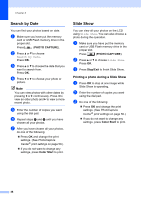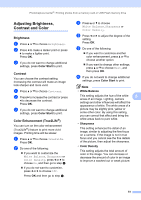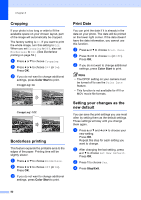Brother International MFC-J615W Advanced Users Manual - English - Page 53
Monochrome, Sepia
 |
UPC - 012502625087
View all Brother International MFC-J615W manuals
Add to My Manuals
Save this manual to your list of manuals |
Page 53 highlights
PhotoCapture Center®: Printing photos from a memory card or USB Flash memory drive b Press a or b to choose Enhance Photos. Press OK. c Press d or c to choose your photo or picture. Press OK. d Press a or b to choose Remove Red-Eye. Press OK. When Remove Red-Eye is successful, the photo with the effect is shown. The adjusted part is shown in a red frame. When Remove Red-Eye is unsuccessful, Unable to Detect. is shown. Press OK. Note Press # to try Remove Red-Eye once again. e Press OK and enter the number of copies you want using the dial pad. f Do one of the following: Press OK and change the print settings. (See PhotoCapture Center® print settings on page 50.) If you do not want to change any settings, press Color Start to print. Monochrome 8 You can convert your photo to black & white. a Make sure you have put the memory card or USB Flash memory drive in the proper slot. Press (PHOTO CAPTURE). b Press a or b to choose Enhance Photos. Press OK. c Press d or c to choose your photo or picture. Press OK. d Press a or b to choose Monochrome. Press OK. e Press OK and enter the number of copies you want using the dial pad. f Do one of the following: Press OK and change the print settings. (See PhotoCapture Center® print settings on page 50.) If you do not want to change any settings, press Color Start to print. Sepia 8 You can convert the color of your photo to sepia. a Make sure you have put the memory 8 card or USB Flash memory drive in the proper slot. Press (PHOTO CAPTURE). b Press a or b to choose Enhance Photos. Press OK. c Press d or c to choose your photo or picture. Press OK. d Press a or b to choose Sepia. Press OK. e Press OK. Then enter the number of copies you want using the dial pad. f Do one of the following: Press OK and change the print settings. (See PhotoCapture Center® print settings on page 50.) If you do not want to change any settings, press Color Start to print. 47