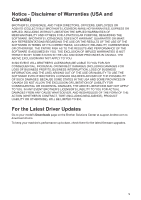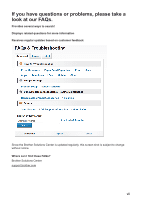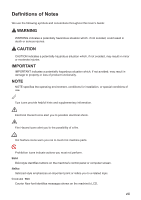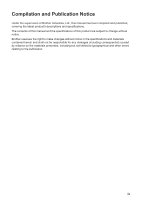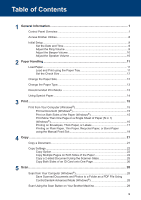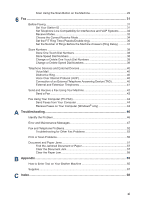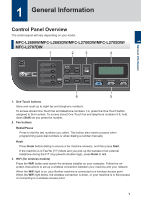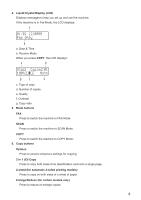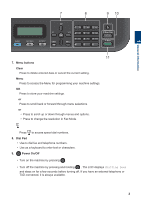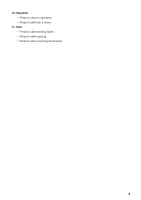1
General Information
............................................................................................
1
Control Panel Overview
.............................................................................................
1
Access Brother Utilities
..............................................................................................
8
Initial Setup
................................................................................................................
9
Set the Date and Time
.....................................................................................
9
Adjust the Ring Volume
...................................................................................
9
Adjust the Beeper Volume
.............................................................................
10
Adjust the Speaker Volume
...........................................................................
10
2
Paper Handling
...................................................................................................
11
Load Paper
..............................................................................................................
11
Load and Print using the Paper Tray
.............................................................
11
Set the Check Size
........................................................................................
12
Change the Paper Size
...........................................................................................
12
Change the Paper Type
...........................................................................................
13
Recommended Print Media
....................................................................................
13
Using Special Paper
................................................................................................
14
3
Print
....................................................................................................................
15
Print from Your Computer (Windows
®
)
....................................................................
15
Print a Document (Windows
®
)
.......................................................................
15
Print on Both Sides of the Paper (Windows
®
)
...............................................
15
Print More Than One Page on a Single Sheet of Paper (N in 1)
(Windows
®
)
....................................................................................................
16
Printing on Envelopes, Thick Paper, or Labels
..............................................
17
Printing on Plain Paper, Thin Paper, Recycled Paper, or Bond Paper
using the Manual Feed Slot
...........................................................................
19
4
Copy
...................................................................................................................
21
Copy a Document
....................................................................................................
21
Copy Settings
..........................................................................................................
22
Copy Option
...................................................................................................
22
Copy Multiple Pages on Both Sides of the Paper
..........................................
24
Copy a 2-sided Document Using the Scanner Glass
....................................
25
Copy Both Sides of an ID Card onto One Page
............................................
26
5
Scan
....................................................................................................................
28
Scan from Your Computer (Windows
®
)
...................................................................
28
Save Scanned Documents and Photos to a Folder as a PDF File Using
ControlCenter4 Advanced Mode (Windows
®
)
...............................................
28
Scan Using the Scan Button on Your Brother Machine
...........................................
29
Table of Contents
x