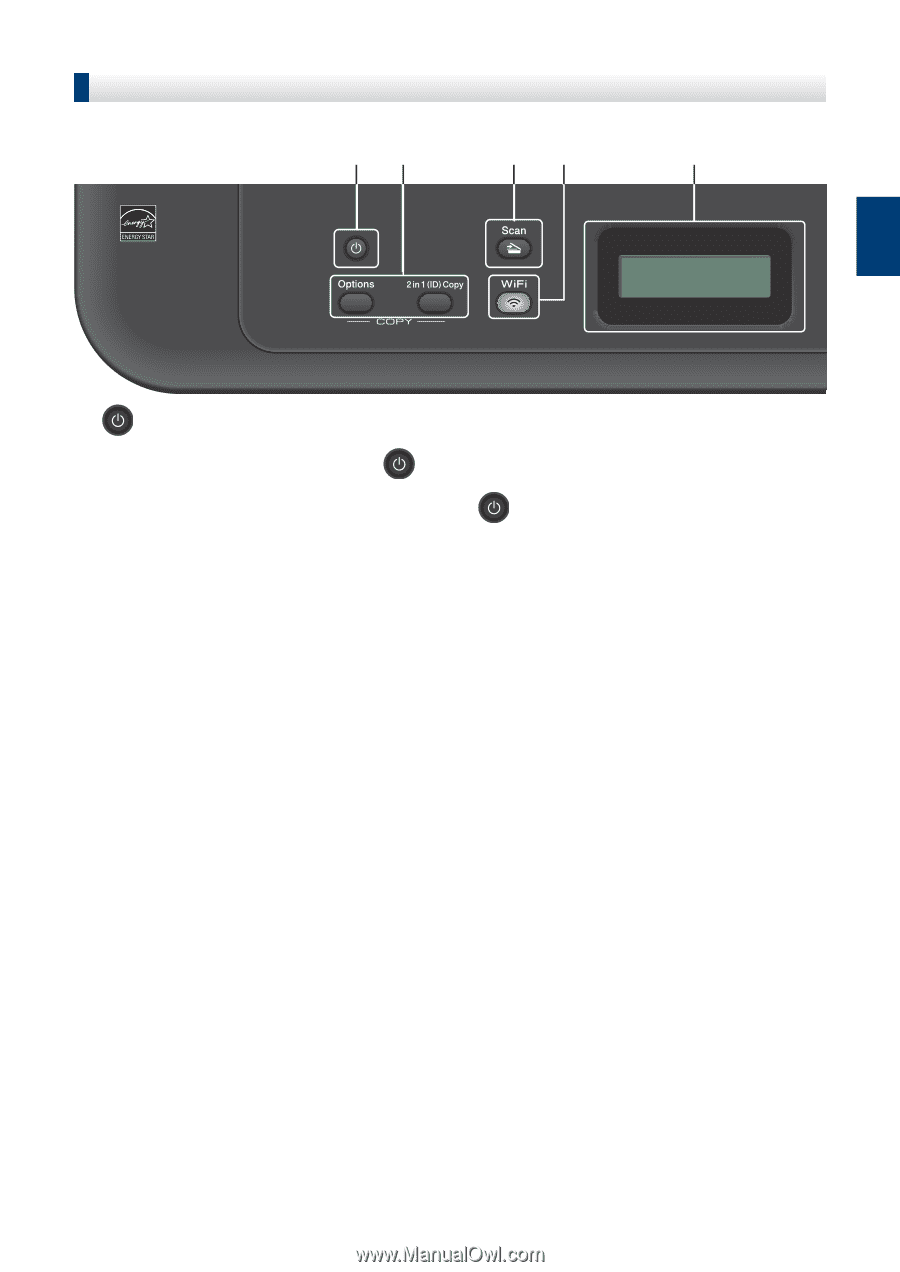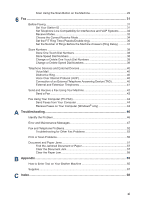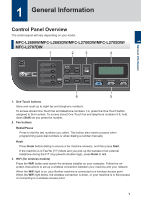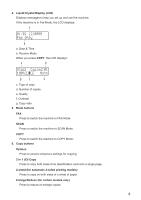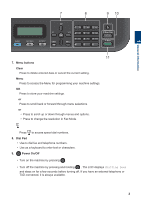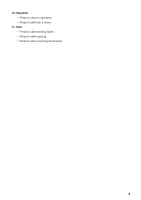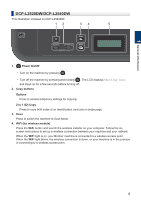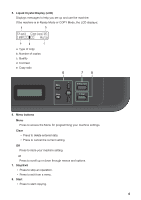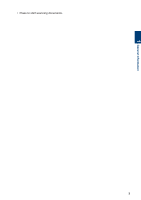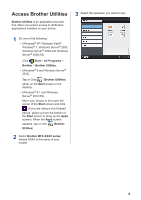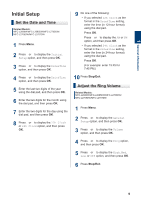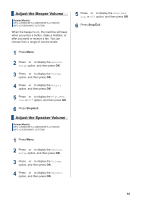Brother International MFC-L2700DW Basic Users Guide - Page 18
DCP-L2520DW/DCP-L2540DW, Power On/Off, Copy buttons, Options, in 1 ID Copy, WiFi for wireless models
 |
View all Brother International MFC-L2700DW manuals
Add to My Manuals
Save this manual to your list of manuals |
Page 18 highlights
1 General Information DCP-L2520DW/DCP-L2540DW This illustration is based on DCP-L2540DW. 12 34 5 1. Power On/Off • Turn on the machine by pressing . • Turn off the machine by pressing and holding . The LCD displays Shutting Down and stays on for a few seconds before turning off. 2. Copy buttons Options Press to access temporary settings for copying. 2 in 1 (ID) Copy Press to copy both sides of an identification card onto a single page. 3. Scan Press to switch the machine to Scan Mode. 4. WiFi (for wireless models) Press the WiFi button and launch the wireless installer on your computer. Follow the onscreen instructions to set up a wireless connection between your machine and your network. When the WiFi light is on, your Brother machine is connected to a wireless access point. When the WiFi light blinks, the wireless connection is down, or your machine is in the process of connecting to a wireless access point. 5