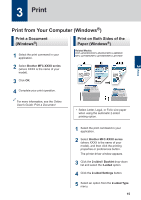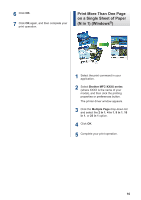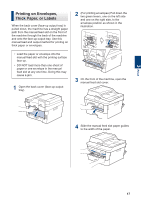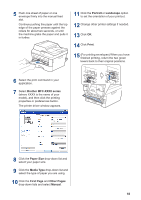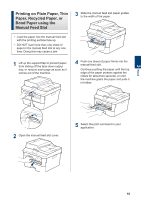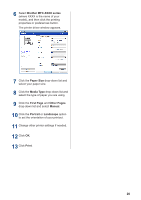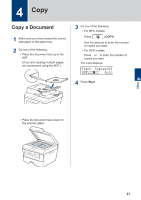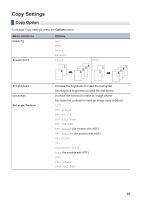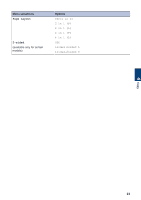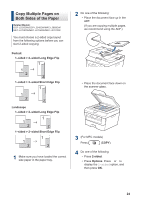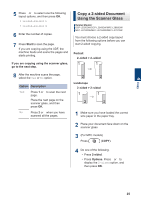Brother International MFC-L2700DW Basic Users Guide - Page 33
select your paper size., drop-down list and select
 |
View all Brother International MFC-L2700DW manuals
Add to My Manuals
Save this manual to your list of manuals |
Page 33 highlights
6 Select Brother MFC-XXXX series (where XXXX is the name of your model), and then click the printing properties or preferences button. The printer driver window appears. 7 Click the Paper Size drop-down list and select your paper size. 8 Click the Media Type drop-down list and select the type of paper you are using. 9 Click the First Page and Other Pages drop-down list and select Manual. 10 Click the Portrait or Landscape option to set the orientation of your printout. 11 Change other printer settings if needed. 12 Click OK. 13 Click Print. 20
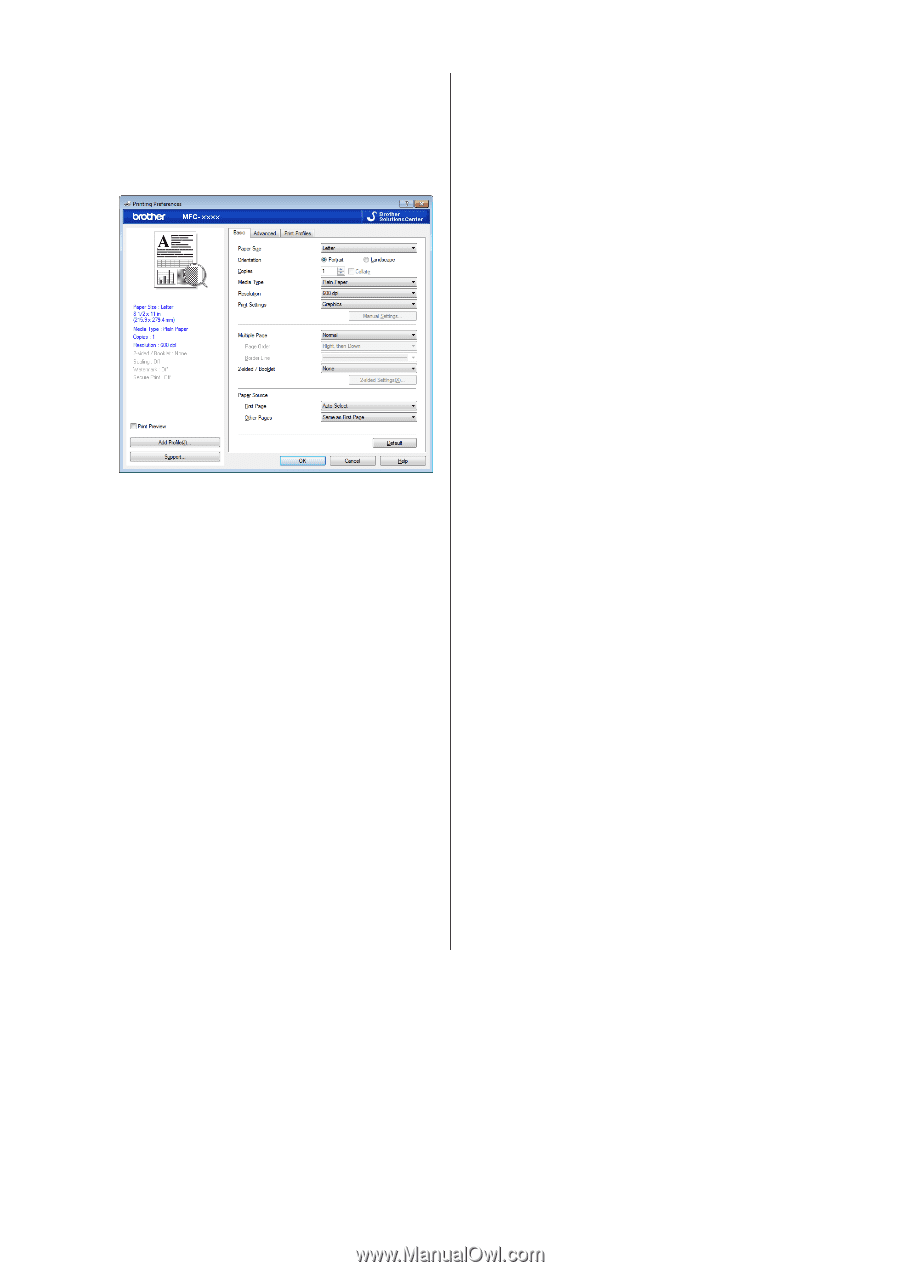
6
Select
Brother MFC-XXXX series
(where XXXX is the name of your
model), and then click the printing
properties or preferences button.
The printer driver window appears.
7
Click the
Paper Size
drop-down list and
select your paper size.
8
Click the
Media Type
drop-down list and
select the type of paper you are using.
9
Click the
First Page
and
Other Pages
drop-down list and select
Manual
.
10
Click the
Portrait
or
Landscape
option
to set the orientation of your printout.
11
Change other printer settings if needed.
12
Click
OK
.
13
Click
Print
.
20