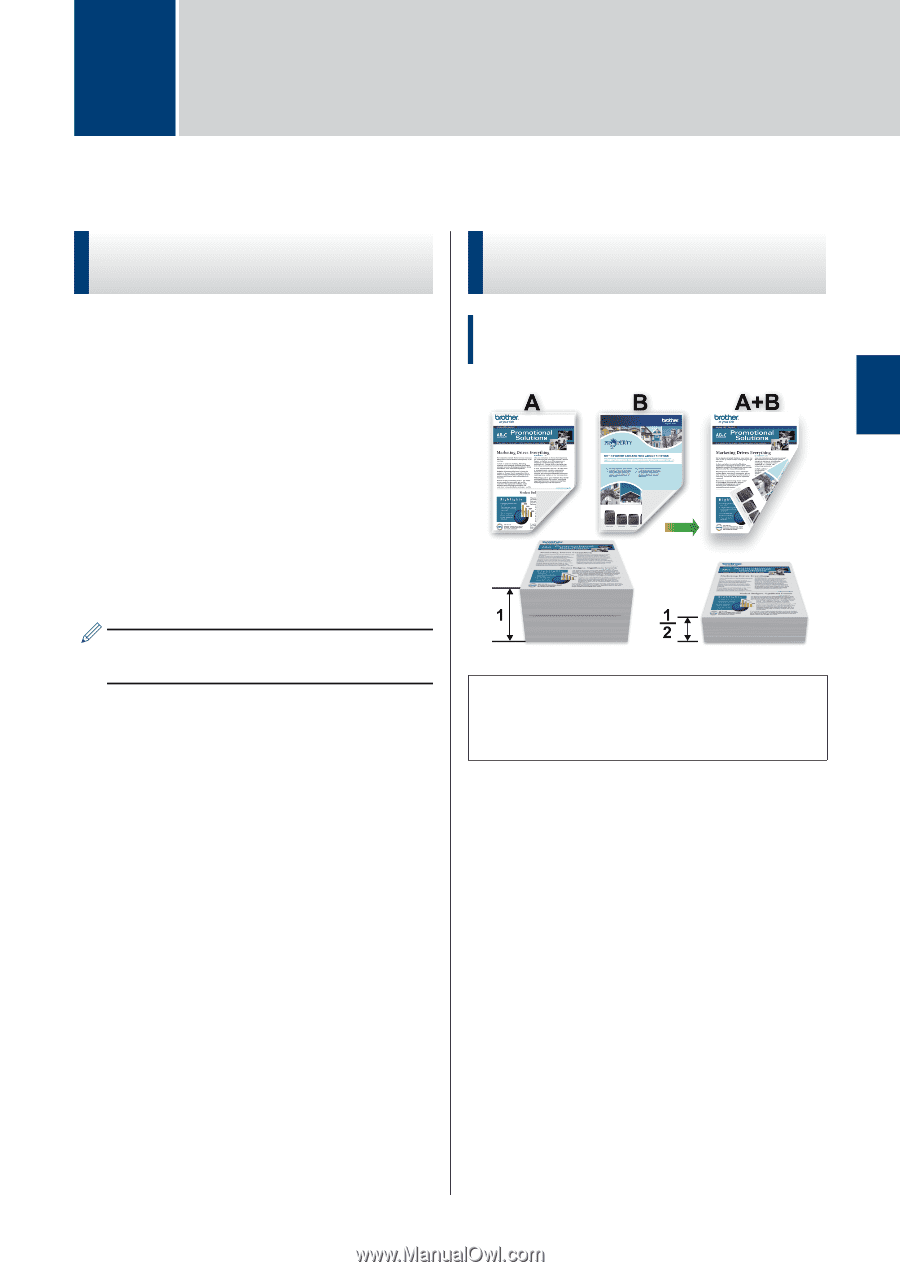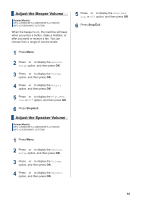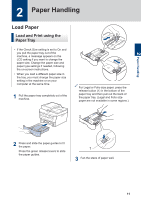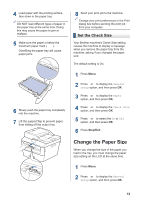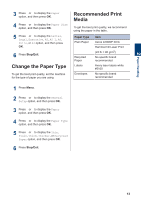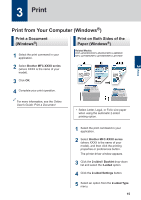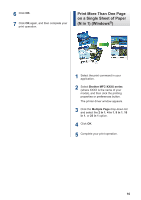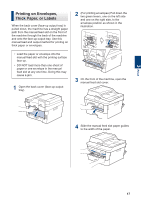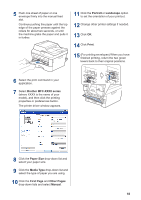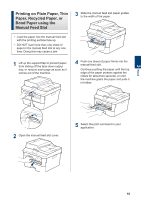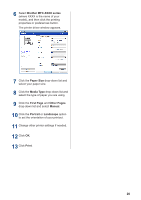Brother International MFC-L2700DW Basic Users Guide - Page 28
Print, Print from Your Computer (Windows®), Print a Document (Windows®) - printer
 |
View all Brother International MFC-L2700DW manuals
Add to My Manuals
Save this manual to your list of manuals |
Page 28 highlights
3 Print 3 Print Print from Your Computer (Windows®) Print a Document (Windows®) Print on Both Sides of the Paper (Windows®) 1 Select the print command in your application. Related Models: DCP-L2520DW/DCP-L2540DW/MFC-L2685DW/ MFC-L2700DW/MFC-L2705DW/MFC-L2707DW 2 Select Brother MFC-XXXX series (where XXXX is the name of your model). 3 Click OK. 4 Complete your print operation. For more information, see the Online User's Guide: Print a Document • Select Letter, Legal, or Folio size paper when using the automatic 2‑sided printing option. 1 Select the print command in your application. 2 Select Brother MFC-XXXX series (where XXXX is the name of your model), and then click the printing properties or preferences button. The printer driver window appears. 3 Click the 2-sided / Booklet drop-down list and select the 2-sided option. 4 Click the 2-sided Settings button. 5 Select an option from the 2-sided Type menu. 15