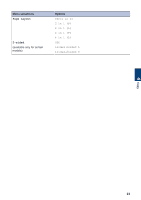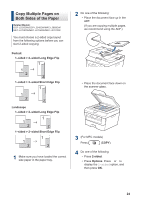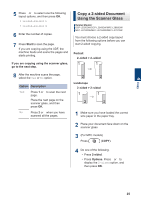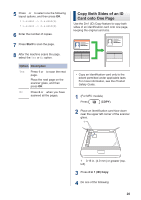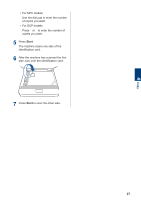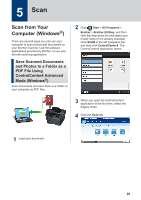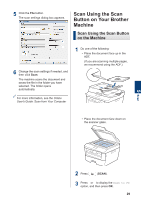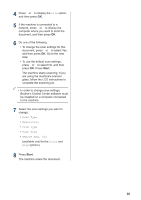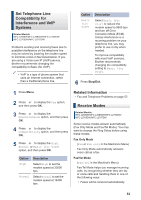Brother International MFC-L2700DW Basic Users Guide - Page 41
Scan, Scan from Your Computer (Windows®)
 |
View all Brother International MFC-L2700DW manuals
Add to My Manuals
Save this manual to your list of manuals |
Page 41 highlights
5 Scan Scan from Your Computer (Windows®) There are several ways you can use your computer to scan photos and documents on your Brother machine. Use the software applications provided by Brother, or use your favorite scanning application. Save Scanned Documents and Photos to a Folder as a PDF File Using ControlCenter4 Advanced Mode (Windows®) Scan documents and save them to a folder on your computer as PDF files. 2 Click Start > All Programs > Brother > Brother Utilities, and then click the drop-down list and select your model name (if not already selected). Click SCAN in the left navigation bar, and then click ControlCenter4. The ControlCenter4 application opens. 3 When you open the ControlCenter4 application at the first time, select the display mode. 4 Click the Scan tab. 1 Load your document. 28