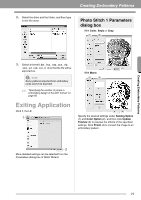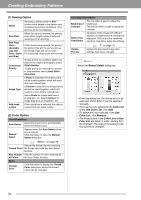Brother International PEDESIGN PLUS Users Manual - English - Page 17
Importing and rotating an, embroidery pattern
 |
View all Brother International PEDESIGN PLUS manuals
Add to My Manuals
Save this manual to your list of manuals |
Page 17 highlights
2. Move the pointer over , or , and then, while holding down the left mouse button, drag the mouse to adjust the size, position or curve of the text. Creating Embroidery Patterns 2. From the Category selector, select Floral. : Adjusts the text size. : Moves the text along the circle. : Adjusts the radius of the circle. c "Transforming text" on page 33 3. To adjust the positions of the embroidery patterns, click the pattern, and then position the pointer over the pattern. When the shape of the pointer changes to , hold down the left mouse button and drag the pattern to the desired location. c "Editing Embroidery Designs" on page 37 Step 5 Importing and rotating an embroidery pattern Now, we will import the embroidery pattern for the rose. 1. Click then , then , . 3. Move the pointer over the rose, and then, while holding down the left mouse button, drag the mouse to import the pattern into the Design Page, as shown in the illustration. c "Importing embroidery designs" on page 49 4. Click in the Import dialog box to close it. Creating Embroidery Patterns 15