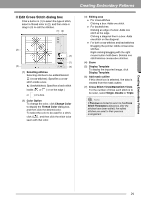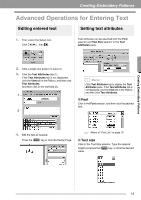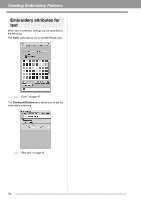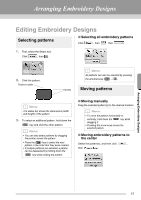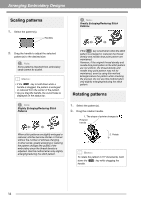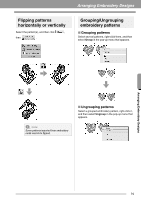Brother International PEDESIGN PLUS Users Manual - English - Page 36
Specifying character, spacing
 |
View all Brother International PEDESIGN PLUS manuals
Add to My Manuals
Save this manual to your list of manuals |
Page 36 highlights
Creating Embroidery Patterns :Adjusts the radius of the circle. Step 3 Specifying character spacing Sets the spacing between all characters. 1. Click the text to select it. 2. Change the Character Spacing (1). Specify the setting by clicking the selector and typing in the value, or by clicking or . 1 0.0 mm 2.0 mm b Memo: • Character Spacing is always applied to the entire text pattern. • To return to the default setting, click . • If the Text Attributes tab is not displayed, click the View tab in the Ribbon, and then click Text Attributes. 34

34
Creating Embroidery Patterns
:Adjusts the radius of the circle.
Step 3
Specifying character
spacing
Sets the spacing between all characters.
1.
Click the text to select it.
2.
Change the
Character Spacing
(
1
).
Specify the setting by clicking the selector and
typing in the value, or by clicking
or
.
0.0 mm
2.0 mm
b
Memo:
• Character Spacing is always applied to the
entire text pattern.
• To return to the default setting, click
.
• If the
Text Attributes
tab is not displayed,
click the
View
tab in the Ribbon, and then
click
Text Attributes
.
1