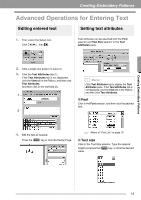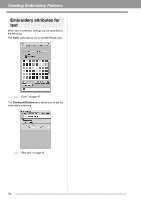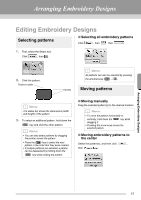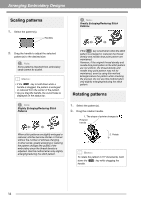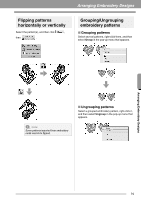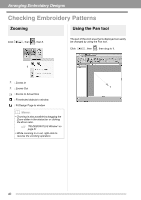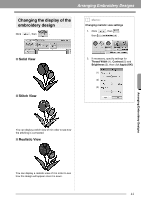Brother International PEDESIGN PLUS Users Manual - English - Page 39
Arranging Embroidery Designs
 |
View all Brother International PEDESIGN PLUS manuals
Add to My Manuals
Save this manual to your list of manuals |
Page 39 highlights
Arranging Embroidery Designs Arranging Embroidery Designs Editing Embroidery Designs Selecting patterns ■ Selecting all embroidery patterns Click , then , then . 1. First, select the Select tool. Click , then . 2. Click the pattern. Rotation handle Handles b Memo: All patterns can also be selected by pressing the shortcut keys Ctrl + A . Moving patterns b Memo: The status bar shows the dimensions (width and height) of the pattern. 3. To select an additional pattern, hold down the Ctrl key and click the other pattern. b Memo: • You can also select patterns by dragging the pointer across the pattern. • Press the Tab key to select the next pattern in the order that they were created. • If multiple patterns are selected, a pattern can be deselected by holding down the Ctrl key while clicking the pattern. ■ Moving manually Drag the selected pattern(s) to the desired location. b Memo: • To move the pattern horizontally or vertically, hold down the Shift key while dragging it. • Pressing the arrow keys moves the selected pattern. ■ Moving embroidery patterns to the center Select the pattern(s), and then click , then . Arranging Embroidery Designs 37