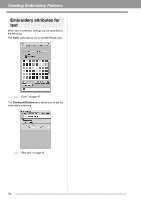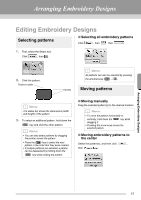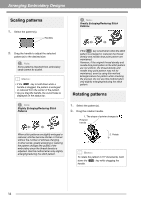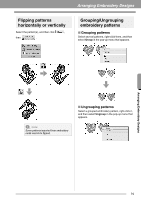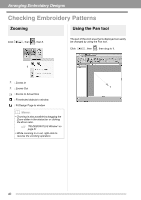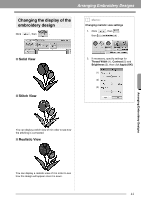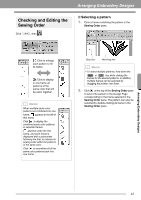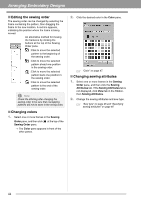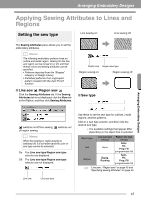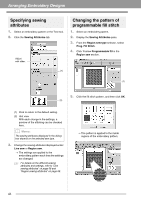Brother International PEDESIGN PLUS Users Manual - English - Page 43
Changing the display of the, embroidery design
 |
View all Brother International PEDESIGN PLUS manuals
Add to My Manuals
Save this manual to your list of manuals |
Page 43 highlights
Arranging Embroidery Designs Changing the display of the embroidery design Click , then . b Memo: Changing realistic view settings 1. Click then , then , . ■ Solid View ■ Stitch View 2. If necessary, specify settings for Thread Width (1), Contrast (2) and Brightness (3), then click Apply (OK). (1) (2) (3) Arranging Embroidery Designs You can display a stitch view of it in order to see how the stitching is connected. ■ Realistic View You can display a realistic view of it in order to see how the design will appear once it is sewn. 41

41
Arranging Embroidery Designs
Arranging Embroidery Designs
Changing the display of the
embroidery design
Click
, then
.
■
Solid View
■
Stitch View
You can display a stitch view of it in order to see how
the stitching is connected.
■
Realistic View
You can display a realistic view of it in order to see
how the design will appear once it is sewn.
b
Memo:
Changing realistic view settings
1.
Click
, then
,
then
.
2.
If necessary, specify settings for
Thread Width
(1),
Contrast
(2) and
Brightness
(3), then click
Apply (OK)
.
(1)
(3)
(2)