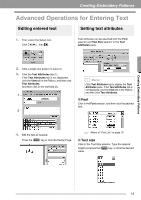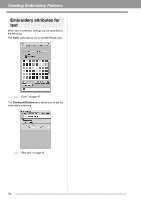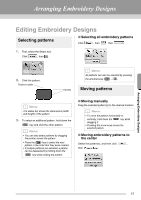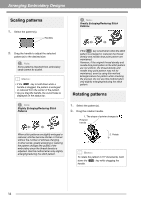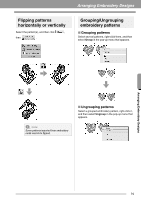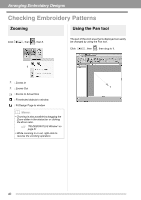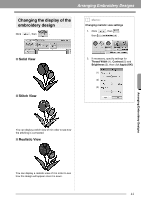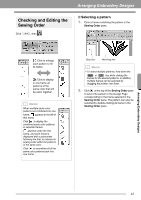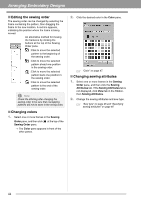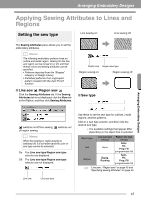Brother International PEDESIGN PLUS Users Manual - English - Page 42
Checking Embroidery Patterns - pe design plus 2
 |
View all Brother International PEDESIGN PLUS manuals
Add to My Manuals
Save this manual to your list of manuals |
Page 42 highlights
Arranging Embroidery Designs Checking Embroidery Patterns Zooming Using the Pan tool Click , then , then 1. The part of the work area that is displayed can easily be changed by using the Pan tool. Click , then , then drug to 1. 1 : Zooms In : Zooms Out 1 : Zooms to Actual Size : Fit selected objects to window : Fit Design Page to window b Memo: • Zooming is also possible by dragging the Zoom slider in the status bar or clicking the Zoom ratio. c "PE-DESIGN PLUS Window" on page 61 • While zooming in or out, right-click to reverse the zooming operation. 40
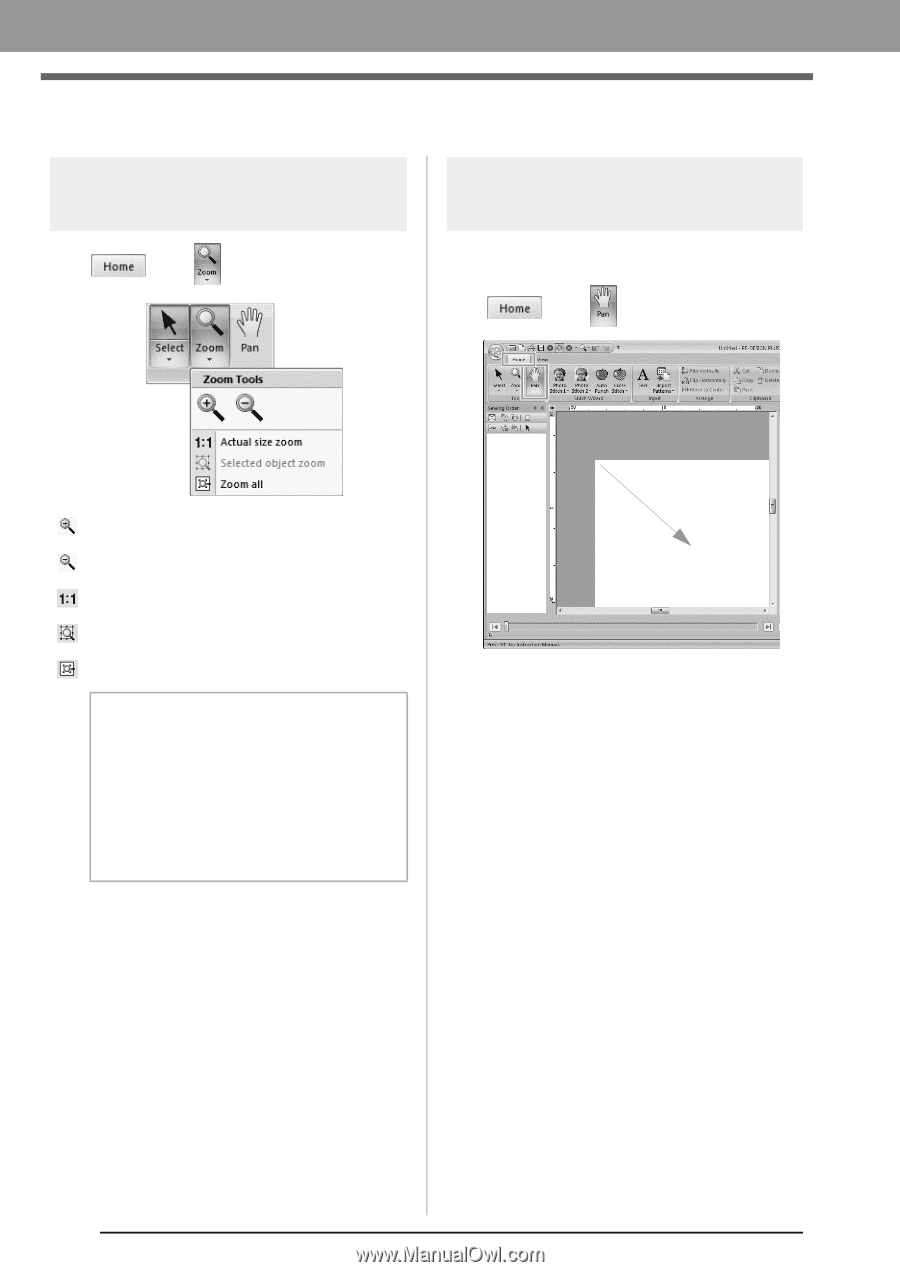
40
Arranging Embroidery Designs
Checking Embroidery Patterns
Zooming
Click
, then
, then
1
.
: Zooms In
: Zooms Out
: Zooms to Actual Size
: Fit selected objects to window
: Fit Design Page to window
Using the Pan tool
The part of the work area that is displayed can easily
be changed by using the Pan tool.
Click
, then
, then drug to
1
.
b
Memo:
• Zooming is also possible by dragging the
Zoom slider in the status bar or clicking
the Zoom ratio.
c
“PE-DESIGN PLUS Window” on
page 61
• While zooming in or out, right-click to
reverse the zooming operation.
1
1