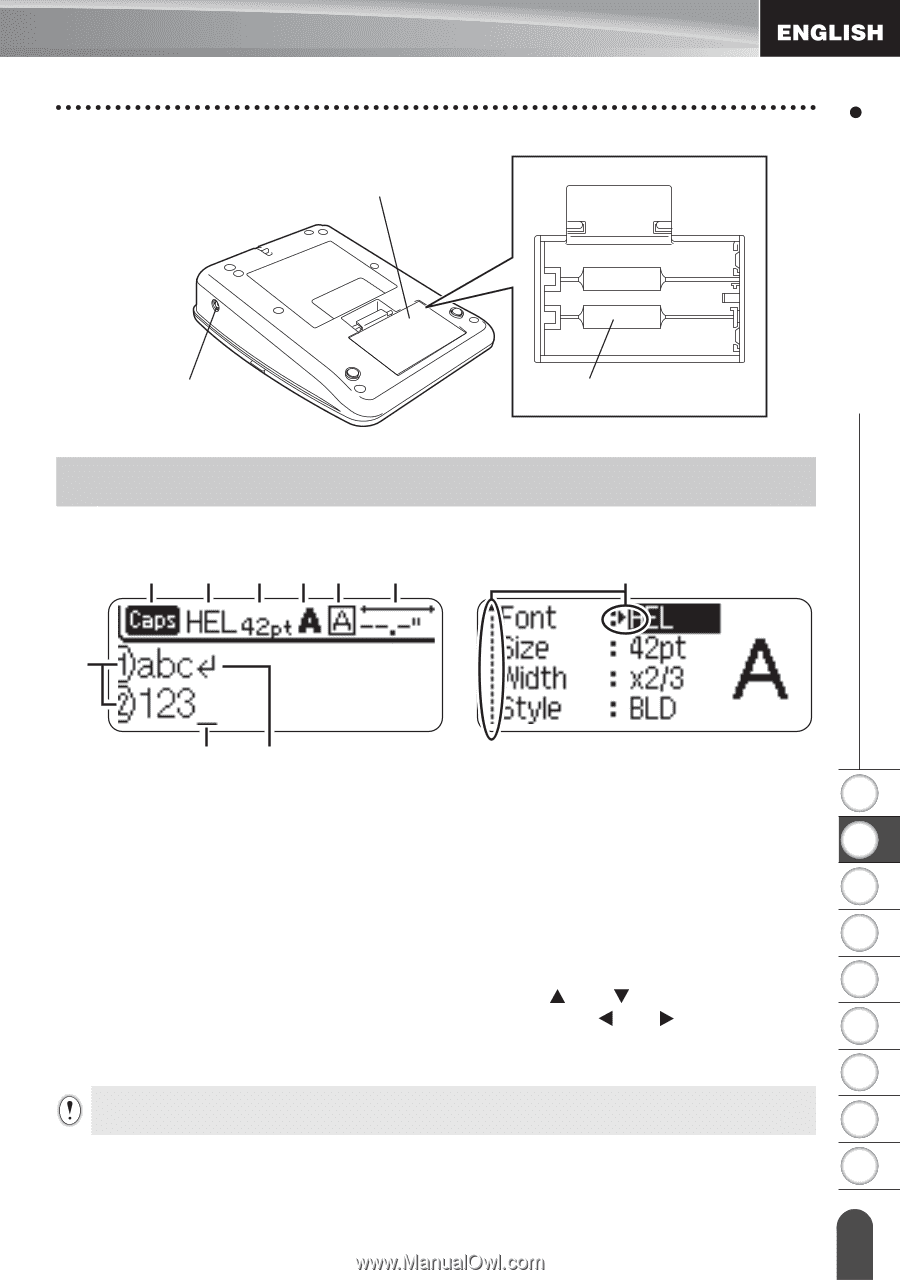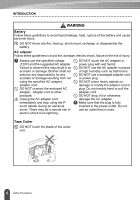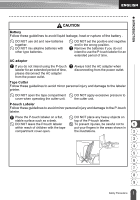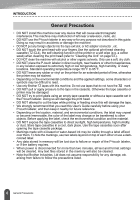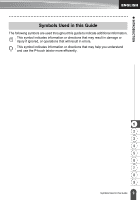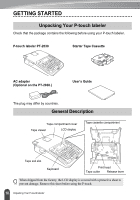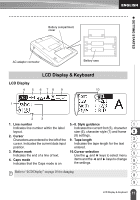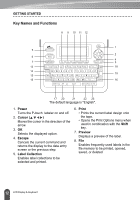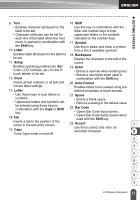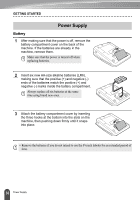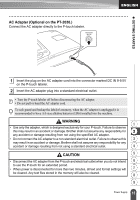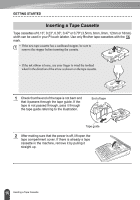Brother International PT-2030 Users Manual - English - Page 17
LCD Display & Keyboard, LCD Display - adaptor
 |
UPC - 012502628033
View all Brother International PT-2030 manuals
Add to My Manuals
Save this manual to your list of manuals |
Page 17 highlights
z GETTING STARTED Battery compartment cover AC adaptor connector Battery case LCD Display 45 LCD Display & Keyboard 6 78 9 10 1 2 3 1. Line number 5.~8. Style guidance 1 Indicates line number within the label Indicates the current font (5), character layout. size (6), character style (7) and frame 2 2. Cursor (8) settings. Characters are entered to the left of the 9. Tape length 3 cursor. Indicates the current data input Indicates the tape length for the text position. entered. 4 3. Return mark Indicates the end of a line of text. 10.Cursor selection Use the and keys to select menu 5 4. Caps mode Indicates that the Caps mode is on. items and the and keys to change the settings. 6 7 Refer to "LCD Display" on page 18 for changing. 8 9 11 LCD Display & Keyboard