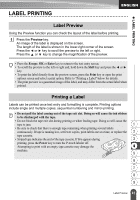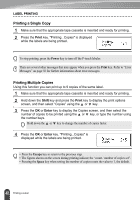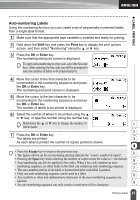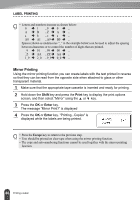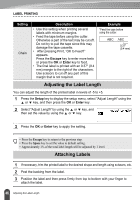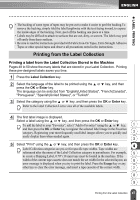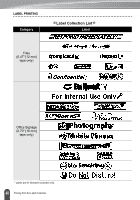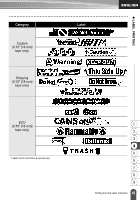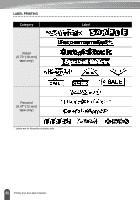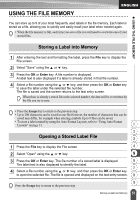Brother International PT-2030 Users Manual - English - Page 52
Adjusting the Label Length, Attaching Labels
 |
UPC - 012502628033
View all Brother International PT-2030 manuals
Add to My Manuals
Save this manual to your list of manuals |
Page 52 highlights
LABEL PRINTING Setting Chain Description • Use this setting when printing several labels with minimum margins. • Feed the tape before using the cutter. Otherwise a part of the text may be cut off. Do not try to pull the tape since this may damage the tape cassette. • After pressing Print, "OK to Feed?" appears. Press the Escape key to enter more texts or press the OK or Enter key to feed. • The final label is printed with an 0.37" (9.4 mm) margin to the right of the characters. Use scissors to cut off any part of this margin that is not required. Example *Feed the tape before using the cutter. ABC ABC 0.37" (9.4 mm) Adjusting the Label Length You can adjust the length of the printed label in levels of -5 to +5. 1 Press the Setup key to display the setup menu, select "Adjust Length" using the or key, and then press the OK or Enter key. 2 Select "Adjust Length" by using the or key, and then set the value by using the or key. 3 Press the OK or Enter key to apply the setting. • Press the Escape key to return to the previous step. • Press the Space key to set the value to default setting. • Approximately 1% of the total label length will be adjusted by 1 level. Attaching Labels 1 If necessary, trim the printed label to the desired shape and length using scissors, etc. 2 Peel the backing from the label. 3 Position the label and then press firmly from top to bottom with your finger to attach the label. 46 Adjusting the Label Length