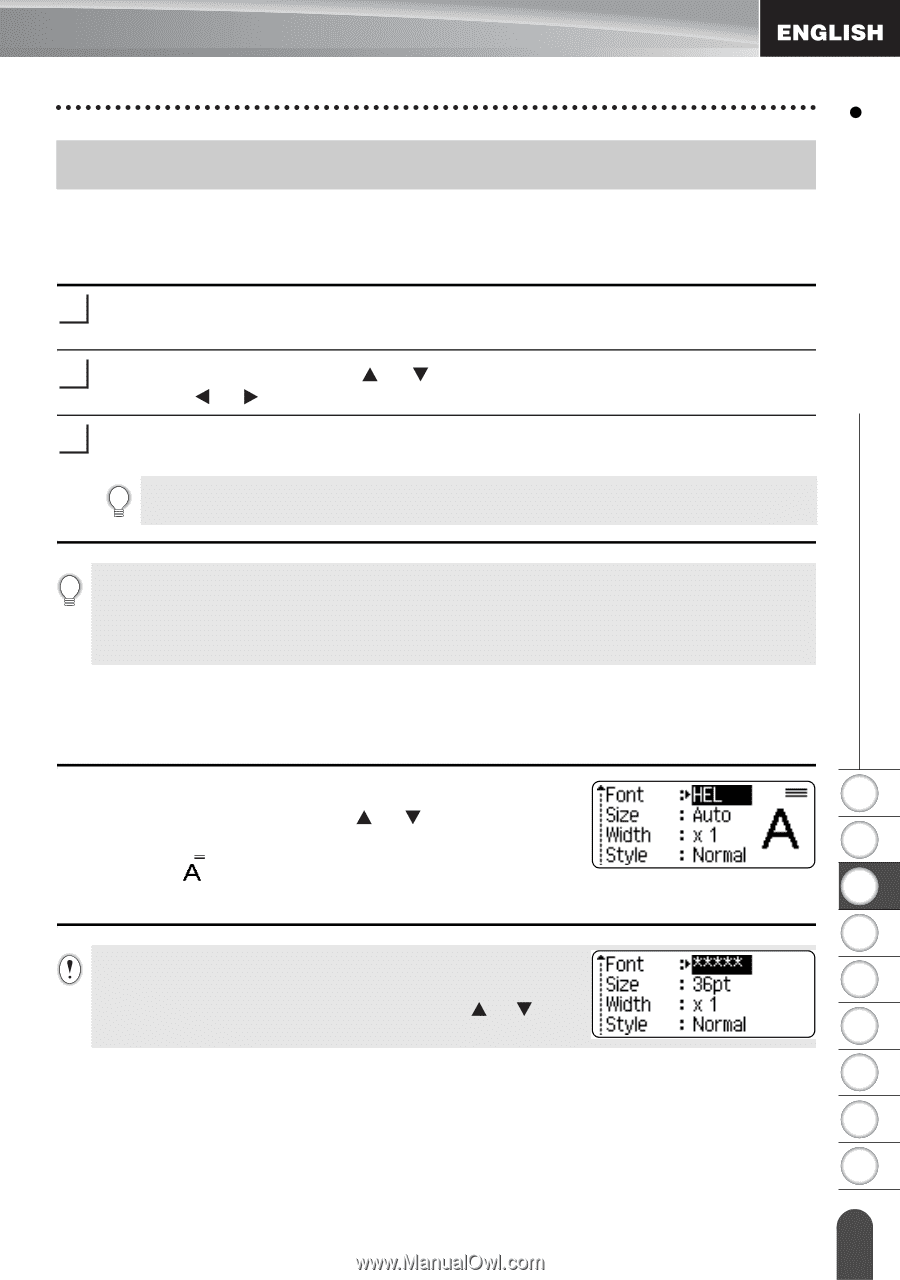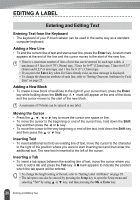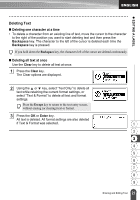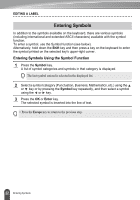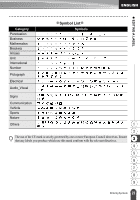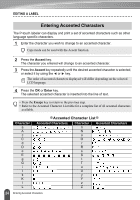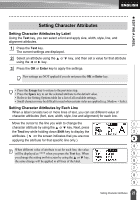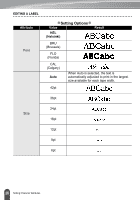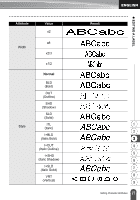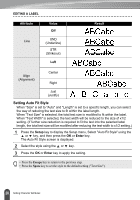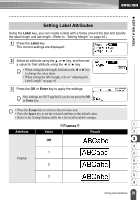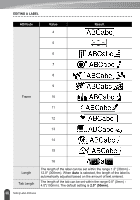Brother International PT-2030 Users Manual - English - Page 31
Setting Character Attributes
 |
UPC - 012502628033
View all Brother International PT-2030 manuals
Add to My Manuals
Save this manual to your list of manuals |
Page 31 highlights
z EDITING A LABEL Setting Character Attributes Setting Character Attributes by Label Using the Text key, you can select a font and apply size, width, style, line, and alignment attributes. 1 Press the Text key. The current settings are displayed. 2 Select an attribute using the or key, and then set a value for that attribute using the or key. 3 Press the OK or Enter key to apply the settings. New settings are NOT applied if you do not press the OK or Enter key. • Press the Escape key to return to the previous step. • Press the Space key to set the selected attribute to the default value. • Refer to the Setting Options table for a list of all available settings. • Small characters may be difficult to read when certain styles are applied (e.g. Shadow + Italic). Setting Character Attributes by Each Line When a label consists two or more lines of text, you can set different value of character attributes (font, size, width, style, line and alignment) for each line. Move the cursor to the line you wish to change the 1 character attribute by using the or key. Next, press the Text key while holding down Shift key to display the 2 attributes. ( on the screen indicates that you are now applying the attribute for that specific line only.) 3 4 When different value of attribute is set for each line, the value will be displayed as **** when you press the Text key. When 5 you change the setting on this screen by using the or key, the same change will be applied to all lines of the label. 6 7 8 9 25 Setting Character Attributes