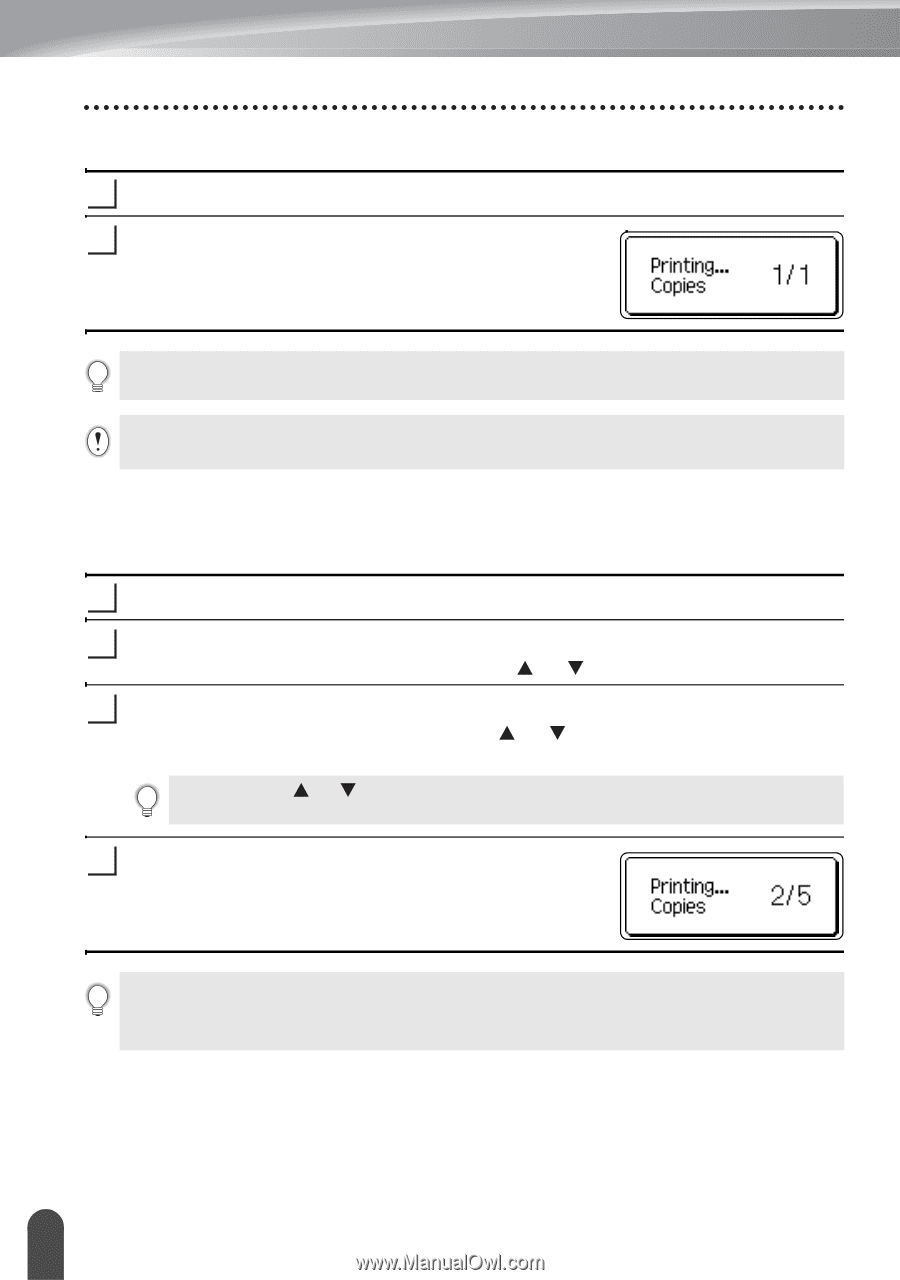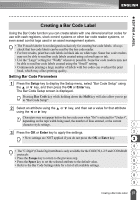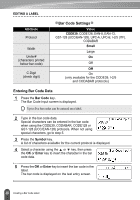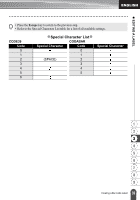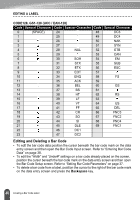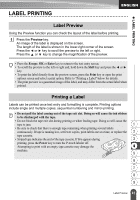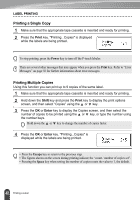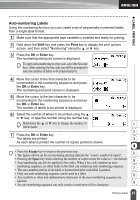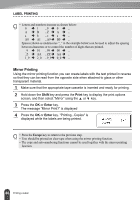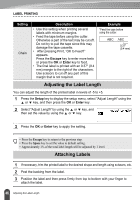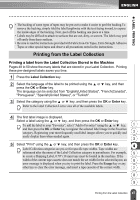Brother International PT-2030 Users Manual - English - Page 48
Printing a Single Copy, Printing Multiple Copies, Print, Shift, Enter
 |
UPC - 012502628033
View all Brother International PT-2030 manuals
Add to My Manuals
Save this manual to your list of manuals |
Page 48 highlights
LABEL PRINTING Printing a Single Copy 1 Make sure that the appropriate tape cassette is inserted and ready for printing. 2 Press the Print key. "Printing...Copies" is displayed while the labels are being printed. To stop printing, press the Power key to turn off the P-touch labeler. There are several other messages that may appear when you press the Print key. Refer to "Error Messages" on page 56 for further information about error messages. Printing Multiple Copies Using this function you can print up to 9 copies of the same label. 1 Make sure that the appropriate tape cassette is inserted and ready for printing. 2 Hold down the Shift key and press the Print key to display the print options screen, and then select "Copies" using the or key. 3 Press the OK or Enter key to display the Copies screen, and then select the number of copies to be printed using the or key, or type the number using the number keys. Hold down the or key to change the number of copies faster. 4 Press the OK or Enter key. "Printing...Copies" is displayed while the labels are being printed. • Press the Escape key to return to the previous step. • The figures shown on the screen during printing indicate the "count / number of copies set". • Pressing the Space key when setting the number of copies resets the value to 1, the default. 42 Printing a Label