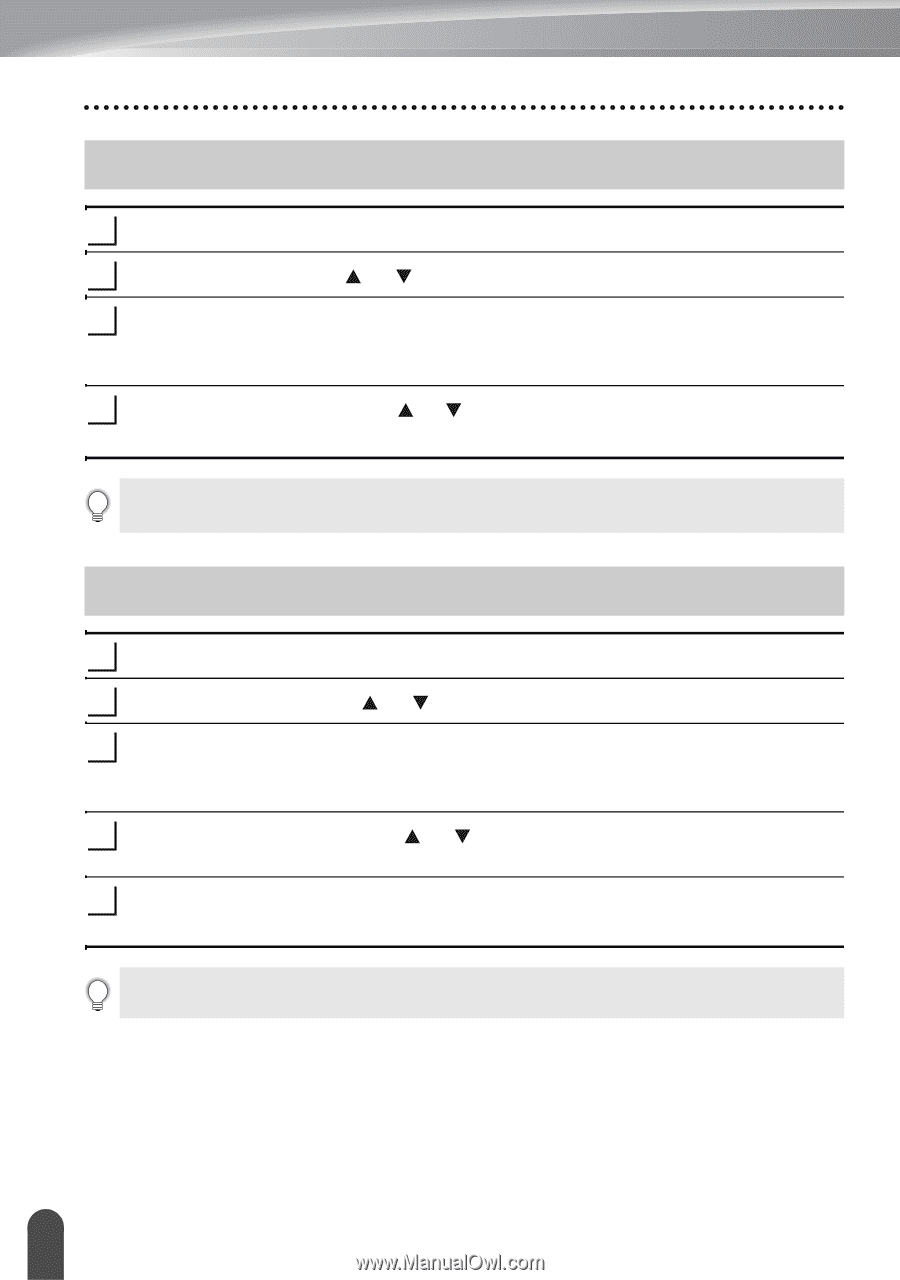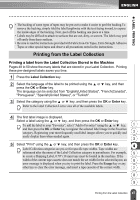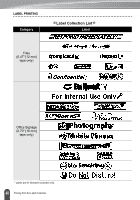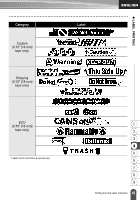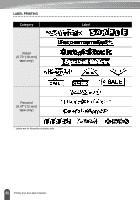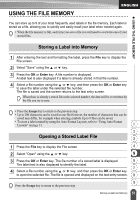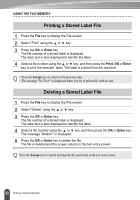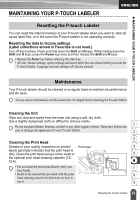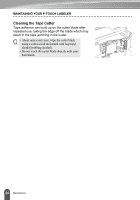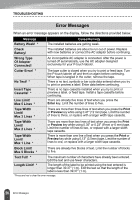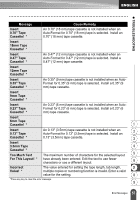Brother International PT-2030 Users Manual - English - Page 58
Printing a Stored Label File, Enter, Print
 |
UPC - 012502628033
View all Brother International PT-2030 manuals
Add to My Manuals
Save this manual to your list of manuals |
Page 58 highlights
USING THE FILE MEMORY Printing a Stored Label File 1 Press the File key to display the File screen. 2 Select "Print" using the or key. 3 Press the OK or Enter key. The file number of a stored label is displayed. The label text is also displayed to identify the label. 4 Select a file number using the or key, and then press the Print, OK or Enter key to print the selected label. The label is printed from the machine. • Press the Escape key to return to the previous step. • The message "No Text!" is displayed when you try to print a file with no text. Deleting a Stored Label File 1 Press the File key to display the File screen. 2 Select "Delete" using the or key. 3 Press the OK or Enter key. The file number of a stored label is displayed. The label text is also displayed to identify the label. 4 Select a file number using the or key, and then press the OK or Enter key. The message "Delete?" is displayed. 5 Press the OK or Enter key to delete the file. The file is deleted and the screen returns to the text entry screen. Press the Escape key to cancel deleting the file and return to the previous screen. 52 Printing a Stored Label File