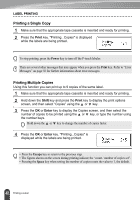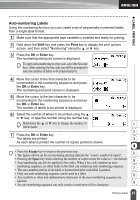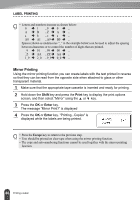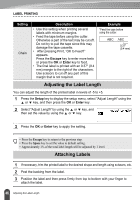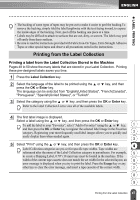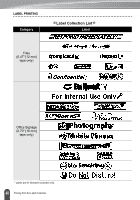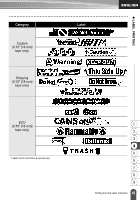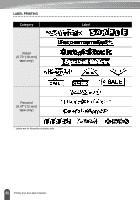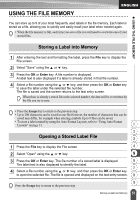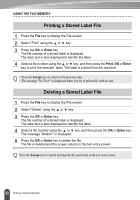Brother International PT-2030 Users Manual - English - Page 53
Printing from the Label Collection, Printing a label from the Label Collection Stored in the Machine - instructions
 |
UPC - 012502628033
View all Brother International PT-2030 manuals
Add to My Manuals
Save this manual to your list of manuals |
Page 53 highlights
z LABEL PRINTING • The backing of some types of tapes may be pre-cut to make it easier to peel the backing.To remove the backing, simply fold the label lengthwise with the text facing inward, to expose the inside edges of the backing. Next, peel off the backing one piece at a time. • Labels may be difficult to attach to surfaces that are wet, dirty, or uneven. The labels may peel off easily from these surfaces. • Be sure to read the instructions provided with Fabric Iron-On Tapes, Extra Strength Adhesive Tapes or other special tapes and observe all precautions noted in the instructions. Printing from the Label Collection Printing a label from the Label Collection Stored in the Machine Pages 48 to 50 show the many labels that are stored in your Label Collection. Printing these pre-designed labels saves you time. 1 Press the Label Collection key. 2 Select the language of the label to be printed using the or key, and then press the OK or Enter key. The language can be selected from "English(United States)", "French(Canada)", "Portuguese", "Spanish(United States)", or "Turkish". 3 Select the category using the or key, and then press the OK or Enter key. Refer to the Label Collection List to view all of the available labels. 4 The first label image is displayed. Select a label using the or key, and then press the OK or Enter key. To add the label to your "Favorites", select "Add to Favorites" using the or key, 1 and then press the OK or Enter key to register the selected label image in the Favorites category. Registering your most frequently used label images allows you to quickly and 2 easily display them when needed again. 3 5 Select "Print" using the or key, and then press the OK or Enter key. 4 Label Collection categories are pre-set for specific tape widths. Tape widths are referenced after the name of the Label Collection category in parentheses. For example, 5 to create a Shipping Label, 0.70" (18 mm) tape must be loaded in the machine. If the width of the current tape cassette does not match the set width for the selected layout, an 6 error message is displayed when you try to print the label. Press the Escape key or any other key to clear the error message, and insert a tape cassette of the correct width. 7 8 9 47 Printing from the Label Collection