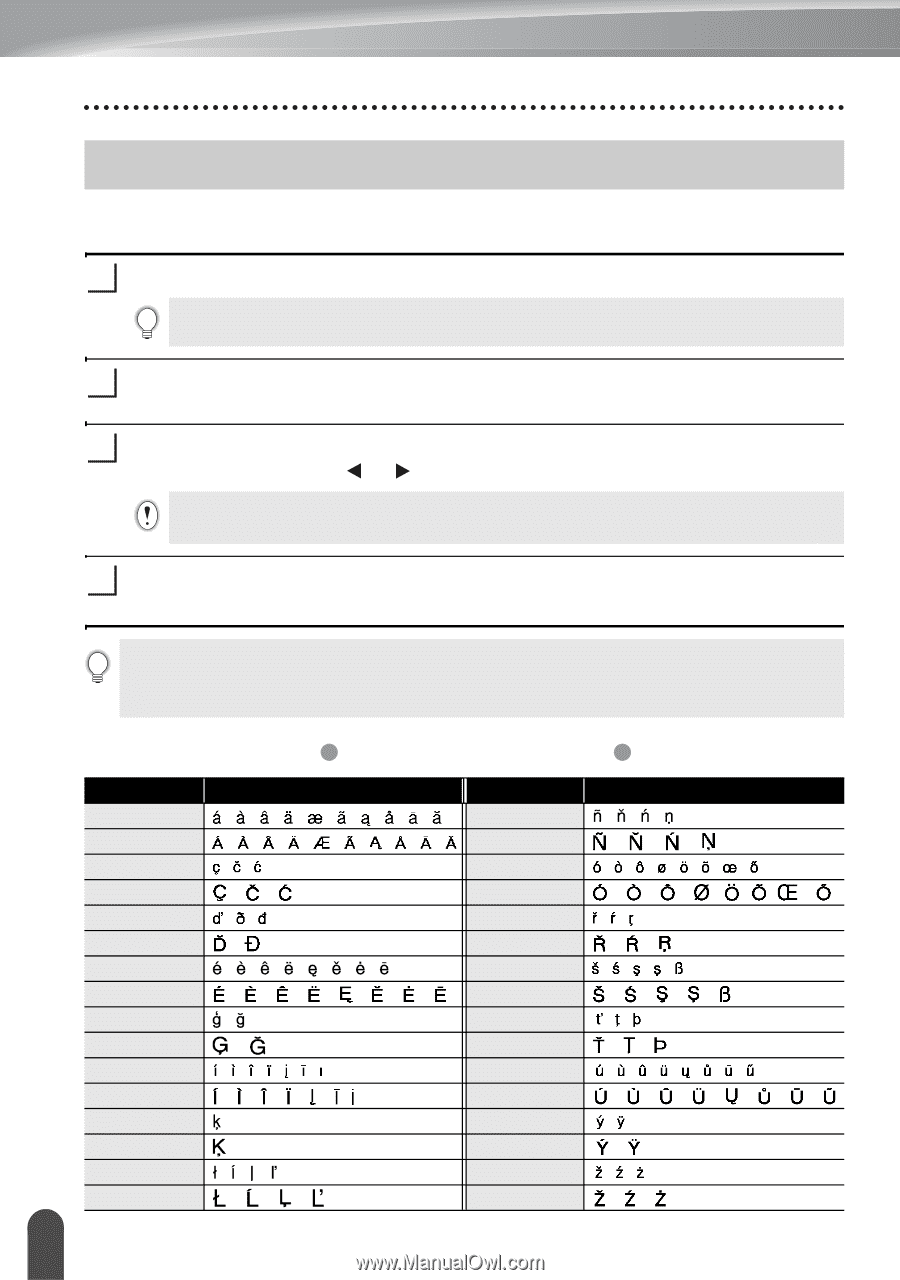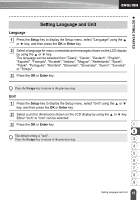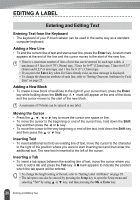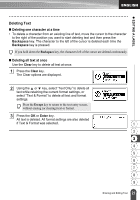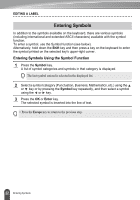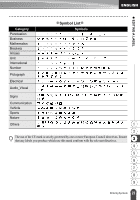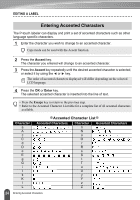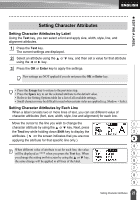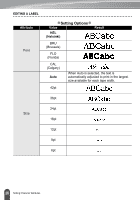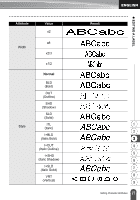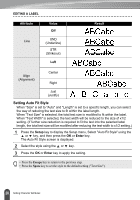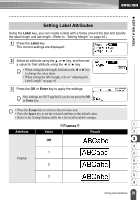Brother International PT-2030 Users Manual - English - Page 30
Entering Accented Characters, Accented Character List
 |
UPC - 012502628033
View all Brother International PT-2030 manuals
Add to My Manuals
Save this manual to your list of manuals |
Page 30 highlights
EDITING A LABEL Entering Accented Characters The P-touch labeler can display and print a set of accented characters such as other language specific characters. 1 Enter the character you wish to change to an accented character. Caps mode can be used with the Accent function. 2 Press the Accent key. The character you entered will change to an accented character. 3 Press the Accent key repeatedly until the desired accented character is selected, or select it by using the or key. The order of accented characters displayed will differ depending on the selected LCD language. 4 Press the OK or Enter key. The selected accented character is inserted into the line of text. • Press the Escape key to return to the previous step. • Refer to the Accented Character List table for a complete list of all accented characters available. Character a A c C d D e E g G i I k K l L zAccented Character Listz Accented Characters Character n N o O r R s S t T u U y Y z Z Accented Characters 24 Entering Accented Characters