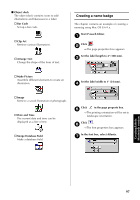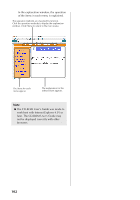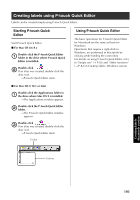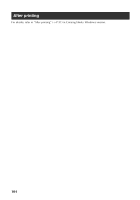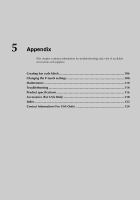Brother International PT-9500PC Quick Setup Guide - English and Spanish - Page 101
Multi Half Cut, Chain Printing
 |
UPC - 012502607267
View all Brother International PT-9500PC manuals
Add to My Manuals
Save this manual to your list of manuals |
Page 101 highlights
" Output Options Specify when printing data in a file format. " Halftone/Color Specify the halftone, brightness, and contrast. " Tape Setting Length: Specify the length of the tape used. Margin: Specify the space to be inserted to the left and right of each label. Auto Tape Cut: The printed labels are cut and then ejected. Multi Half Cut: Only the label tape is cut without cutting the backing, making it easier to remove the label backing. Chain Printing: The printed label will remain in the printer without being ejected until the next label is printed. Extra space is not inserted between the labels. To discharge the label, press the feed/cut button. Mirror printing: A mirror image of the data is printed. This is very convenient for affixing to the inner surface of glass. Use clear tape. " P-touch Editor Numbering: When numbering (consecutive numbers) is set for labels, the number that appears in the label can be set to increase by a specified amount on each successive label. " Summary The summary of the printing conditions is displayed. 100 Click [Print]. 4 →The label will be printed.