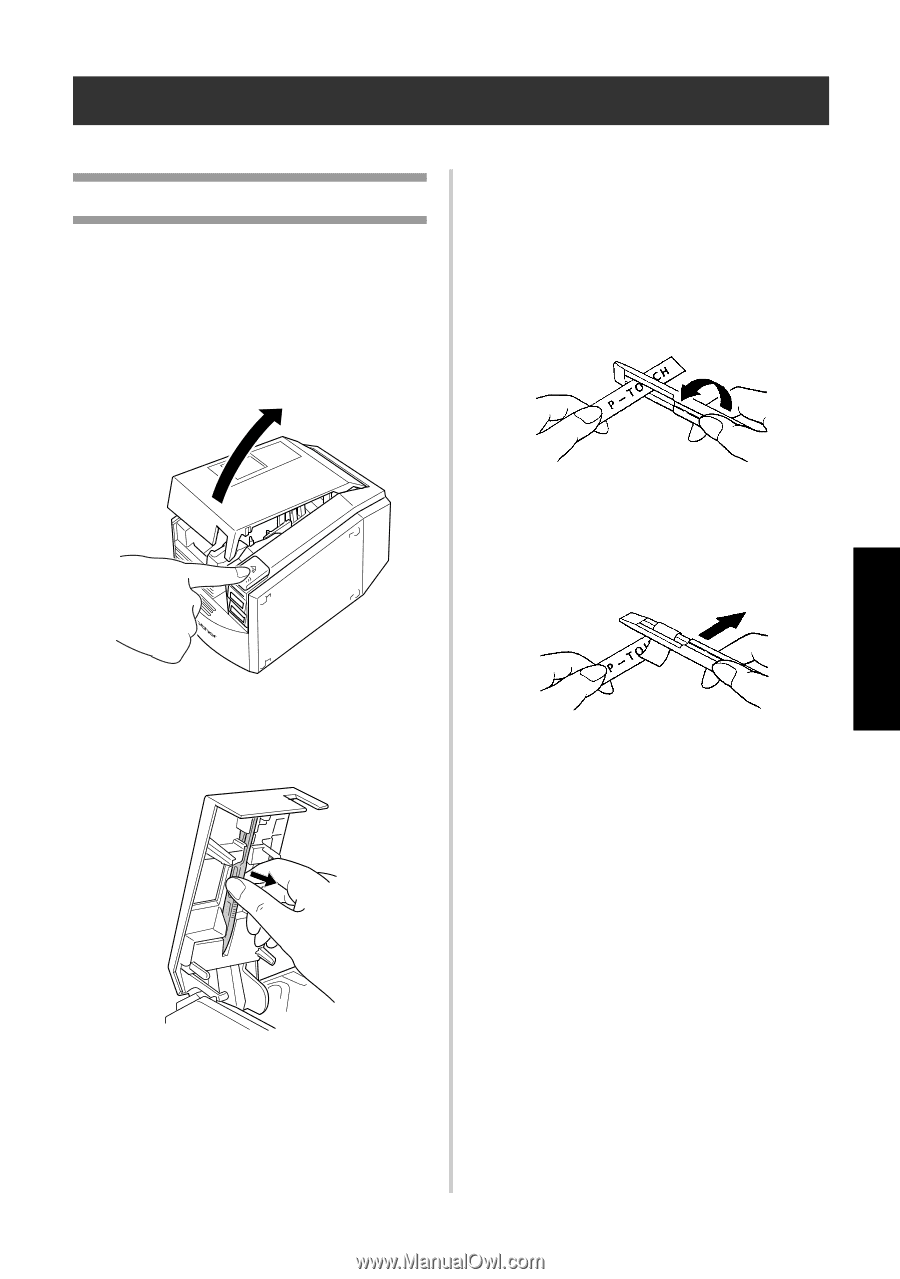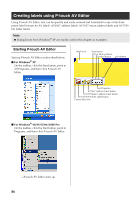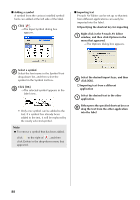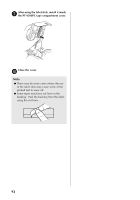Brother International PT-9500PC Quick Setup Guide - English and Spanish - Page 92
After printing, Removing the label backing
 |
UPC - 012502607267
View all Brother International PT-9500PC manuals
Add to My Manuals
Save this manual to your list of manuals |
Page 92 highlights
After printing This section contains the procedures to remove the label backing from the printed label to remove. Removing the label backing Hold one end of the printed label with 3 one hand and hold the label stick with the other hand. When the backing of a printed label is not cut, use the included label stick. For labels printed using the Half Cut option, peel back the backing from the cut line. Insert half of the printed label into the 4 hole in the label stick with the printed side facing up. Press the cover release button and open 1 the tape compartment cover. Turn the label stick and quickly pull as 5 shown in the illustration below. Remove the label stick installed inside 2 the PT-9500PC tape compartment cover. →The end of the label will come off of the backing slightly. Completely remove the backing from the 6 label and affix the label. Creating labels: Windows version 91