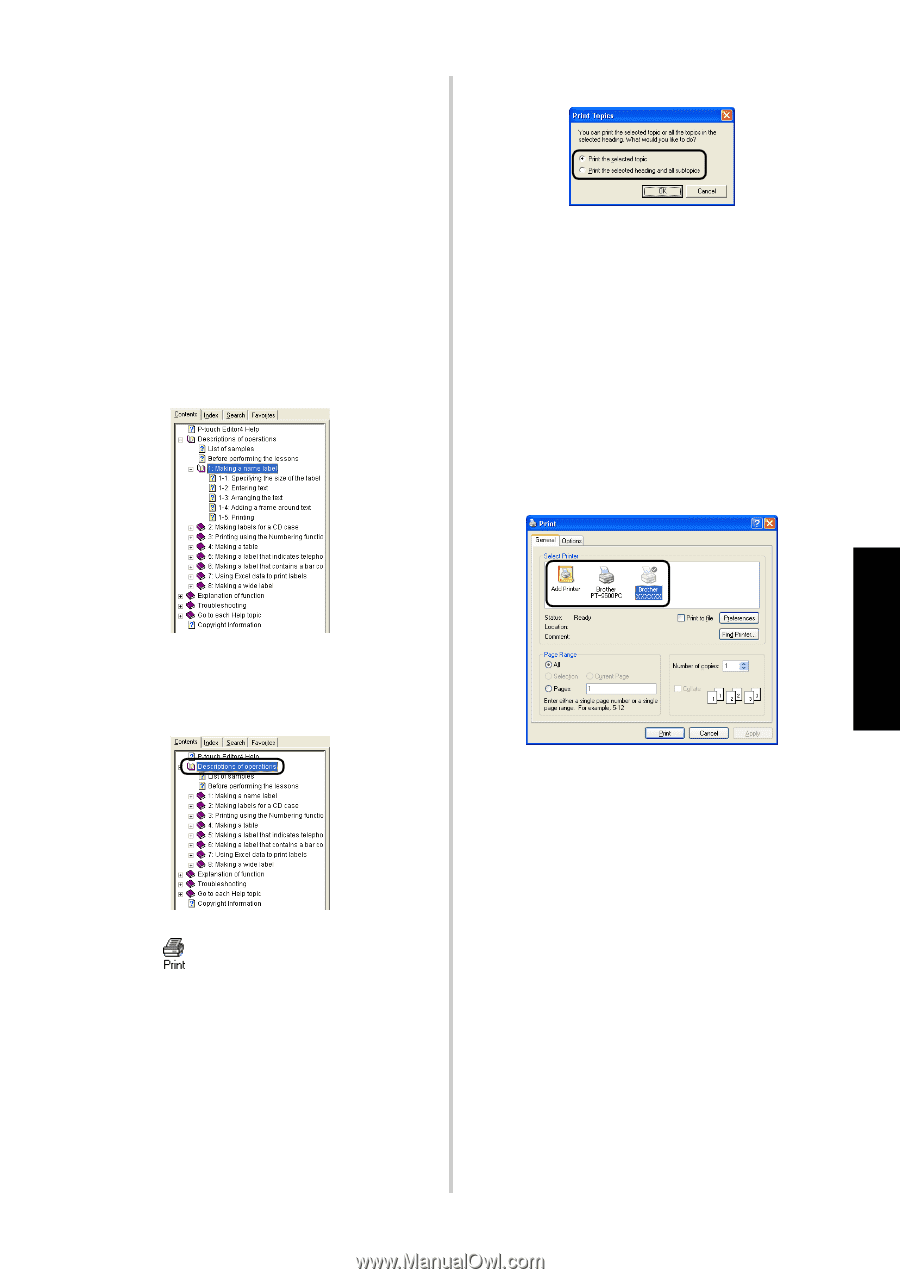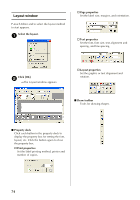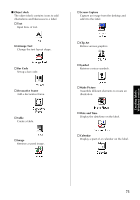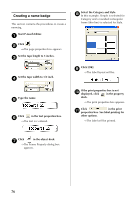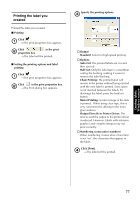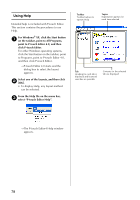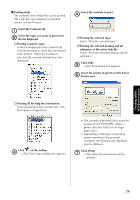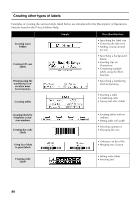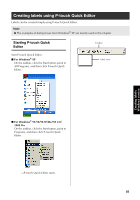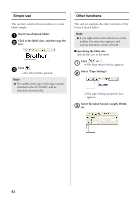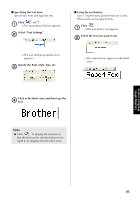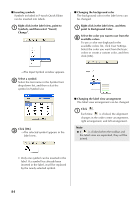Brother International PT-9500PC Quick Setup Guide - English and Spanish - Page 80
Click [Print
 |
UPC - 012502607267
View all Brother International PT-9500PC manuals
Add to My Manuals
Save this manual to your list of manuals |
Page 80 highlights
■ Printing Help The contents of the Help files can be printed. The Help files are printed on a standard printer, not the P-touch. Select the Contents tab. 1 Select the topic you want to print from 2 the list displayed. " Printing a specific topic In the list displayed in the Contents tab, click the heading to select the information to be printed. When the heading is selected, the contents included are also displayed. Select the contents to print. 4 " Printing the selected topic Select "Print the selected topic." " Printing the selected heading and all subtopics, or the entire help file Select "Print the selected heading and all subtopics." Click [OK]. 5 →The Print dialog box appears. Select the printer to print to in the Select 6 Printer area. " Printing all the help file information In list displayed in the Contents tab, click Description of operations. Click on the toolbar. 3 →The Print Topics dialog box appears. • The contents of the Help files cannot be printed on the PT-9500PC. Select a printer that uses letter size or larger paper sizes. • Depending on the type of operating system running on the personal computer, the dialog boxes displayed may be different. Click [Print]. 7 →The Help file information will be printed. Creating labels: Windows version 79