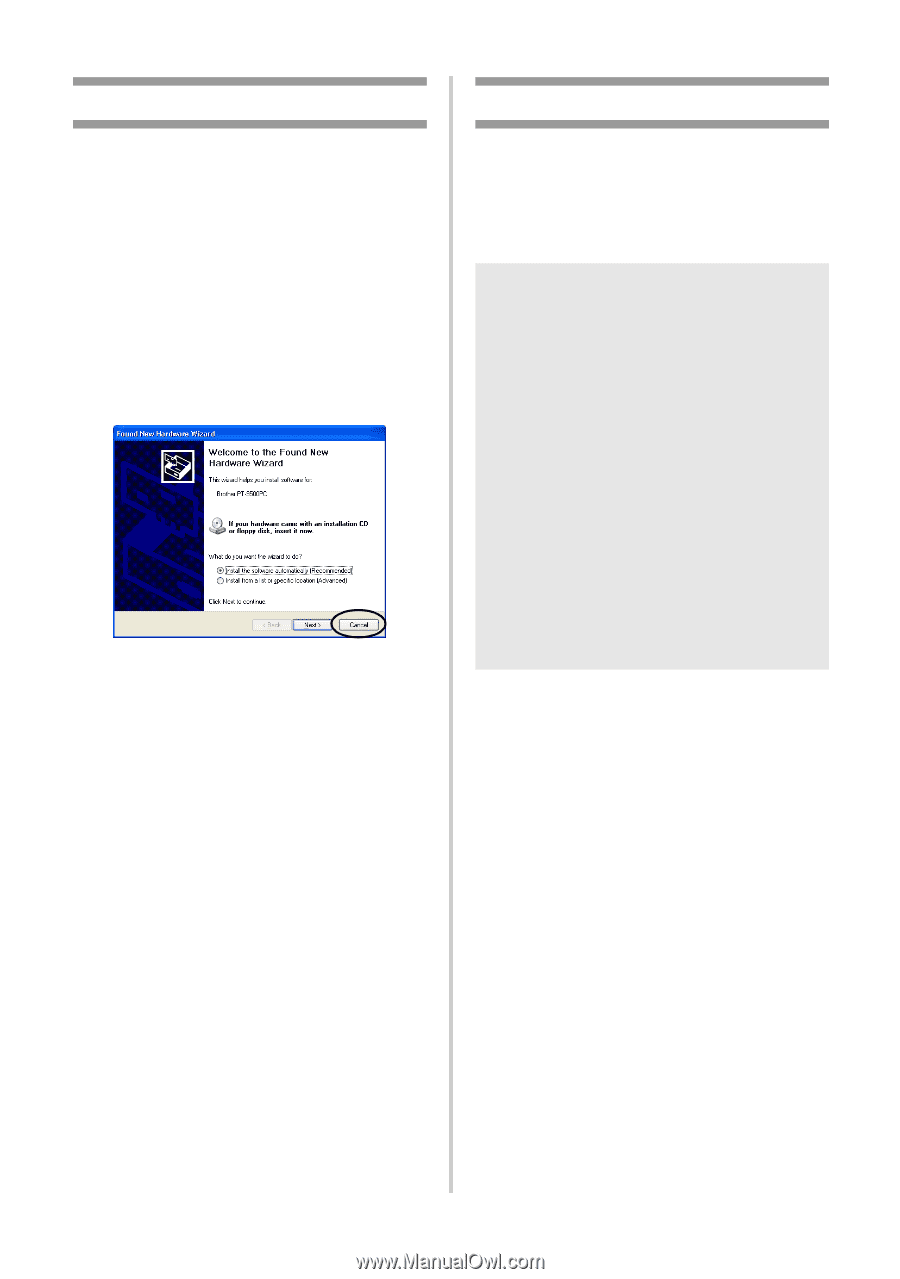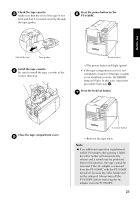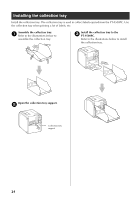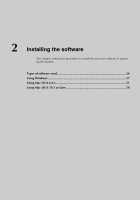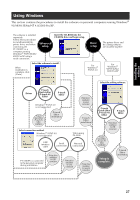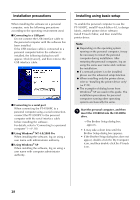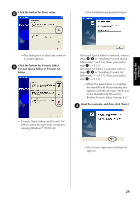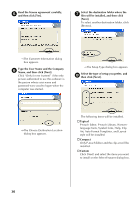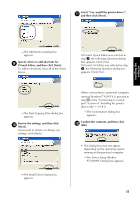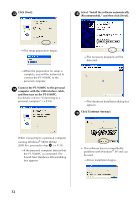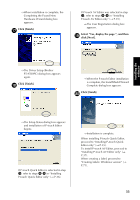Brother International PT-9500PC Quick Setup Guide - English and Spanish - Page 29
Installation precautions, Installing using basic setup, NT 4.0/2000 Pro - network
 |
UPC - 012502607267
View all Brother International PT-9500PC manuals
Add to My Manuals
Save this manual to your list of manuals |
Page 29 highlights
Installation precautions When installing the software on a personal computer, note the following precautions according to the operating environment used. ■ Connecting to a USB port Do not connect the USB interface cable to the personal computer until the software has been installed. If the USB interface cable is connected to a personal computer before the software is installed, the following dialog box will appear. Click [Cancel], and then remove the USB interface cable. ■ Connecting to a serial port When connecting the PT-9500PC to a personal computer using a serial connection, connect the PT-9500PC to the personal computer with the serial interface cable before installing the software. For details, refer to "Connecting to a personal computer" (→ P.18). ■ Using Windows® NT 4.0/2000 Pro When installing the software, log on using a user name with administrator authority. ■ Using Windows® XP When installing the software, log on using a user name with computer administrator authority. Installing using basic setup To enable the personal computer to use the PT-9500PC, install P-touch Editor 4.0, to design labels, and the printer driver software. Install P-touch Editor, and then install the printer driver. Note ● Depending on the operating system running on the personal computer, it may be necessary to restart the personal computer during installation. After restarting the personal computer, log on using the same user name and continue the installation. ● If a network printer is to be installed, please use the advanced setup function. ● When installing only the printer driver, refer to "Installing the printer driver only" (→ P.39). ● The examples of dialog boxes from Windows® XP are used in this guide. The installation procedures for personal computers running other operating systems are basically the same. Start the personal computer, and then 1 insert the CD-ROM into the CD-ROM drive. →The Brother Setup dialog box appears. • It may take a short time until the Brother Setup dialog box appears. • If the Brother Setup dialog box does not appear, double-click the My Computer icon, and then double-click the P-touch icon. 28