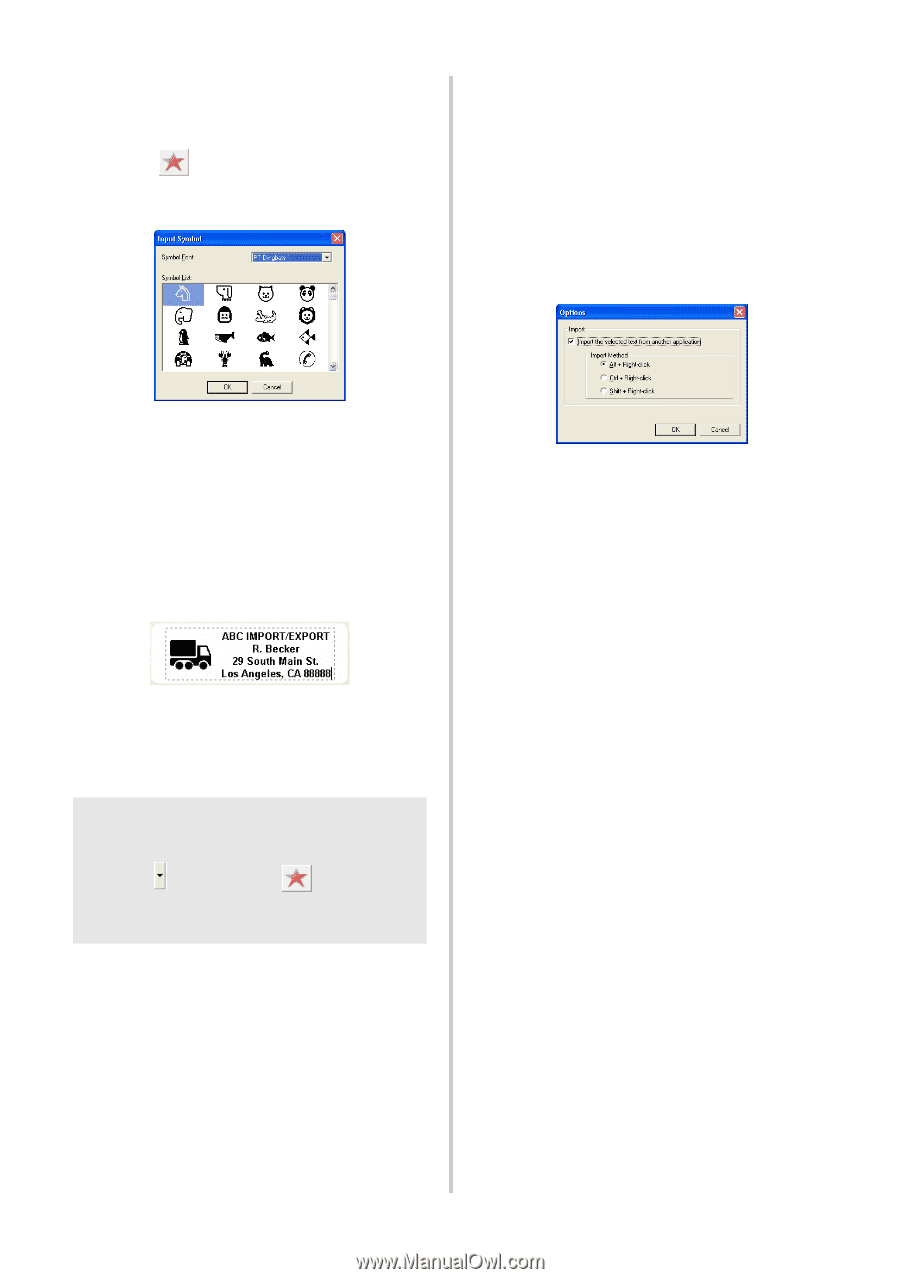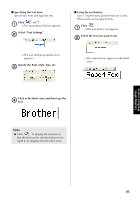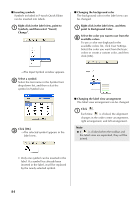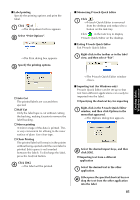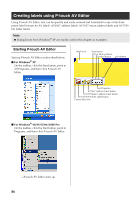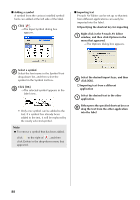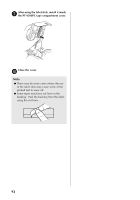Brother International PT-9500PC Quick Setup Guide - English and Spanish - Page 89
Right-click in the P-touch AV Editor, click [OK].
 |
UPC - 012502607267
View all Brother International PT-9500PC manuals
Add to My Manuals
Save this manual to your list of manuals |
Page 89 highlights
■ Adding a symbol A symbol from the various installed symbol fonts can added at the left side of the label. Click . 1 →The Input Symbol dialog box appears. ■ Importing text P-touch AV Editor can be set up so that text from different applications can easily be imported into the label. " Specifying the shortcut key for importing Right-click in the P-touch AV Editor 1 window, and then click Options in the menu that appeared. →The Options dialog box appears. Select a symbol. 2 Select the font name in the Symbol Font drop-down list, and then select the symbol in the Symbol List box. Click [OK]. 3 →The selected symbol appears in the label view. • Only one symbol can be added to the text. If a symbol has already been added to the text, it will be replaced by the newly selected symbol. Note ● To remove a symbol that has been added, click to the right of , and then click Delete in the drop-down menu that appeared. Select the desired import keys, and then 2 click [OK]. " Importing text from a different application Select the desired text in the other 1 application. Either press the specified shortcut keys or 2 drag the text from the other application into the label. 88