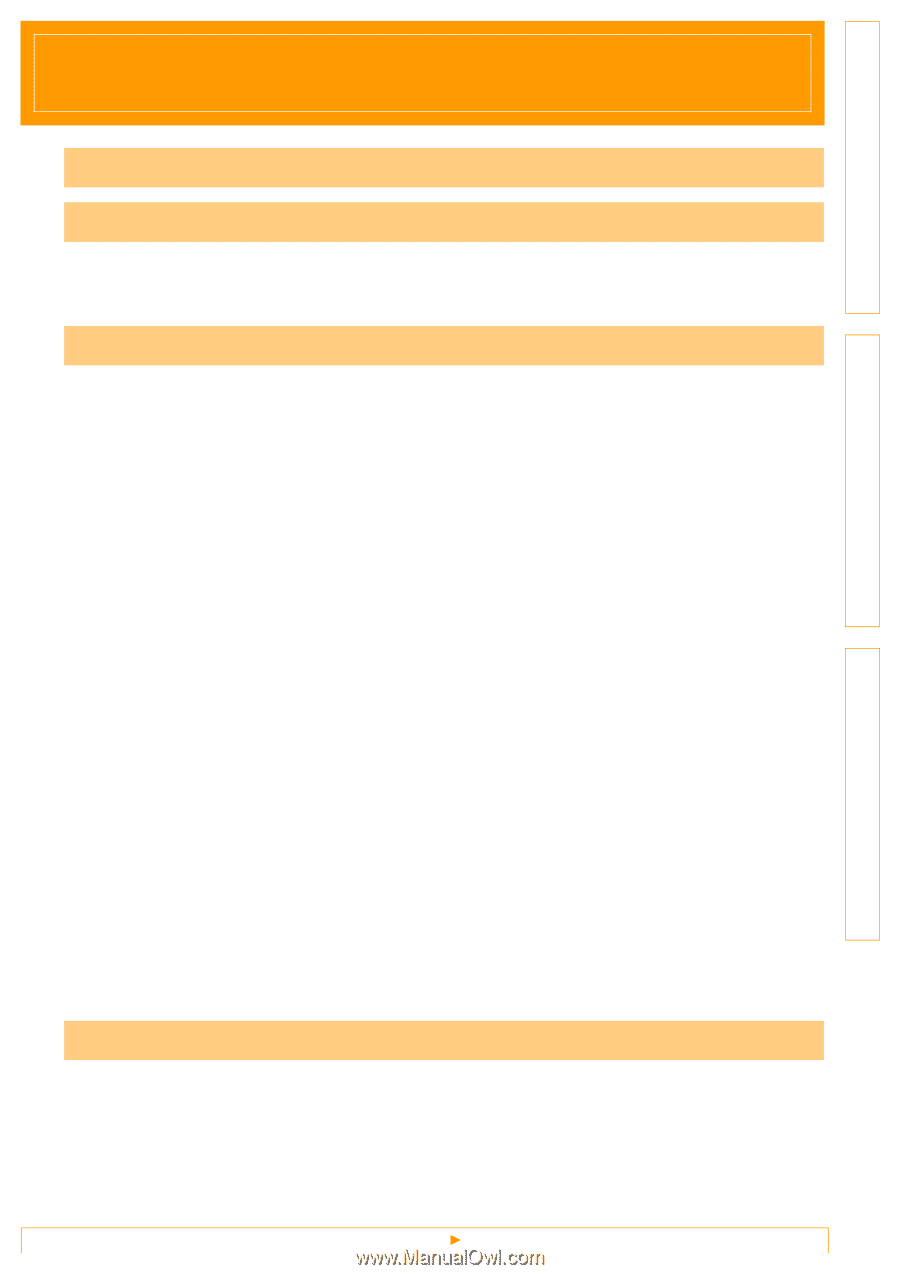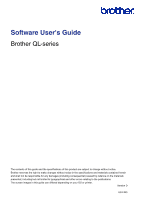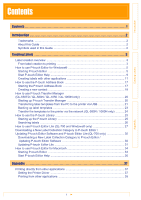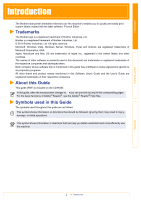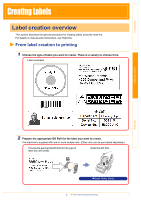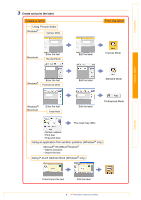Creating Labels
Appendix
1
Introduction
Contents
Trademarks
...................................................................................................................
2
About this Guide
............................................................................................................
2
Symbols used in this Guide
...........................................................................................
2
Label creation overview
....................................................................................................
3
From label creation to printing
.......................................................................................
3
How to use P-touch Editor for Windows®
.........................................................................
5
Starting P-touch Editor
..................................................................................................
5
Start P-touch Editor Help
...............................................................................................
9
Creating labels with other applications
........................................................................
11
How to use the P-touch Address Book
...........................................................................
17
Starting the P-touch Address Book
.............................................................................
17
Creating a new contact
................................................................................................
19
How to use P-touch Transfer Manager
(QL-650TD / QL-580N / QL-1050 / QL-1060N only)
.......................................................
20
Starting up P-touch Transfer Manager
........................................................................
20
Transferring label templates from the PC to the printer via USB
.................................
21
Backing up label templates
..........................................................................................
23
Transfer the templates to the printer via the network (QL-580N / 1060N only)
...........
24
How to use the P-touch Library
.......................................................................................
25
Starting up the P-touch Library
....................................................................................
25
Searching labels
..........................................................................................................
26
How to use P-touch Editor Lite (QL-700 and Windows® only)
.......................................
27
Downloading a New Label Collection Category to P-touch Editor /
Updating P-touch Editor Software and P-touch Editor Lite (QL-700 only)
......................
30
Downloading a New Label Collection Category to P-touch Editor /
Updating P-touch Editor Software
..............................................................................
30
Updating P-touch Editor Lite
........................................................................................
31
How to use P-touch Editor for Macintosh
........................................................................
34
Starting P-touch Editor
................................................................................................
34
Start P-touch Editor Help
.............................................................................................
36
Printing directly from other applications
..........................................................................
37
Setting the Printer Driver
.............................................................................................
37
Printing from other applications
...................................................................................
39
Contents . . . . . . . . . . . . . . . . . . . . . . . . . . . . . . . . . . . . . . . . . . . . . . . . . . . . . . . . . . . . . . . . . . . . . . . . . . . . . . . . . . . . 1
Introduction . . . . . . . . . . . . . . . . . . . . . . . . . . . . . . . . . . . . . . . . . . . . . . . . . . . . . . . . . . . . . . . . . . . . . . . . . . . . . . . .2
Creating Labels
. . . . . . . . . . . . . . . . . . . . . . . . . . . . . . . . . . . . . . . . . . . . . . . . . . . . . . . . . . . . . . . . . . . . . . . . . . . .3
Appendix
. . . . . . . . . . . . . . . . . . . . . . . . . . . . . . . . . . . . . . . . . . . . . . . . . . . . . . . . . . . . . . . . . . . . . . . . . . . . . . . . . .37