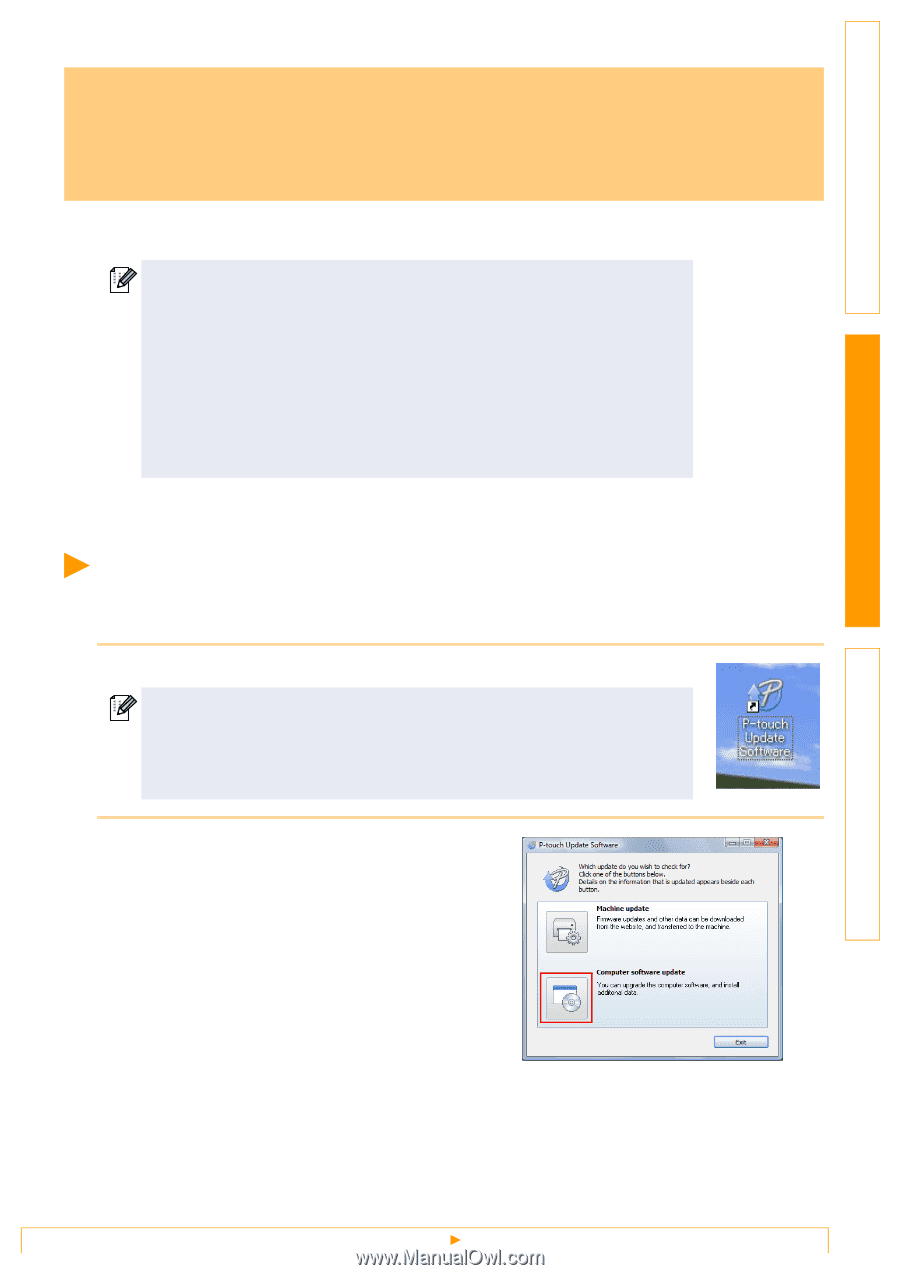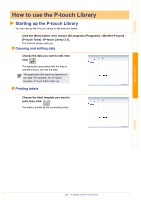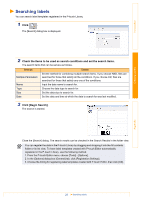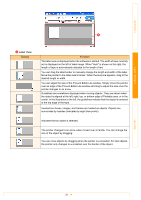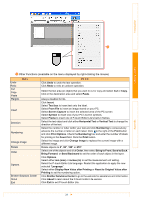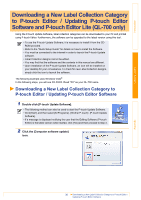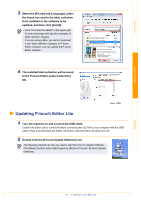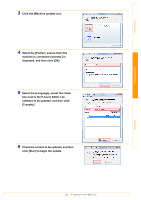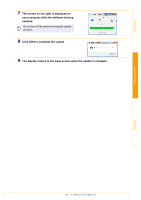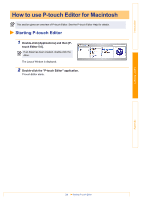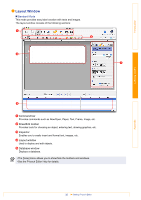Brother International QL-700 Software Users Manual - English - Page 31
Brother International QL-700 Manual
 |
View all Brother International QL-700 manuals
Add to My Manuals
Save this manual to your list of manuals |
Page 31 highlights
Introduction Creating Labels Downloading a New Label Collection Category to P-touch Editor / Updating P-touch Editor Software and P-touch Editor Lite (QL-700 only) Using the P-touch Update Software, label collection categories can be downloaded to your PC and printed using P-touch Editor. Furthermore, the software can be upgraded to the latest version using this tool. • To use the P-touch Update Software, it is necessary to install it from the CDROM provided. • Refer to the "Quick Setup Guide" for details on how to install the Software. • You must be connected to the internet in order to launch the P-touch Update software. • Label Collection designs cannot be edited. • You may find that the software and the contents in this manual are different. • Upon installation of the P-touch Update Software, an icon will be installed on your desktop for your convenience. To check for new Label Collection designs, simply click the icon to launch the software. The following example uses Windows Vista® In the following steps, you will see XX-XXXX. Read "XX" as your QL-700 name. Downloading a New Label Collection Category to P-touch Editor / Updating P-touch Editor Software 1 Double-click [P-touch Update Software]. • The following method can also be used to start the P-touch Update Software. • Click [Start], and then select [All Programs] - [Brother P-touch] - [P-touch Update Software]. • If a message is displayed notifying the user that the Editing Software (P-touch Editor) is the latest version when started, click [Yes] and then proceed to step 3. 2 Click the [Computer software update] icon. Appendix 30 Downloading a New Label Collection Category to P-touch Editor / Updating P-touch Editor Software