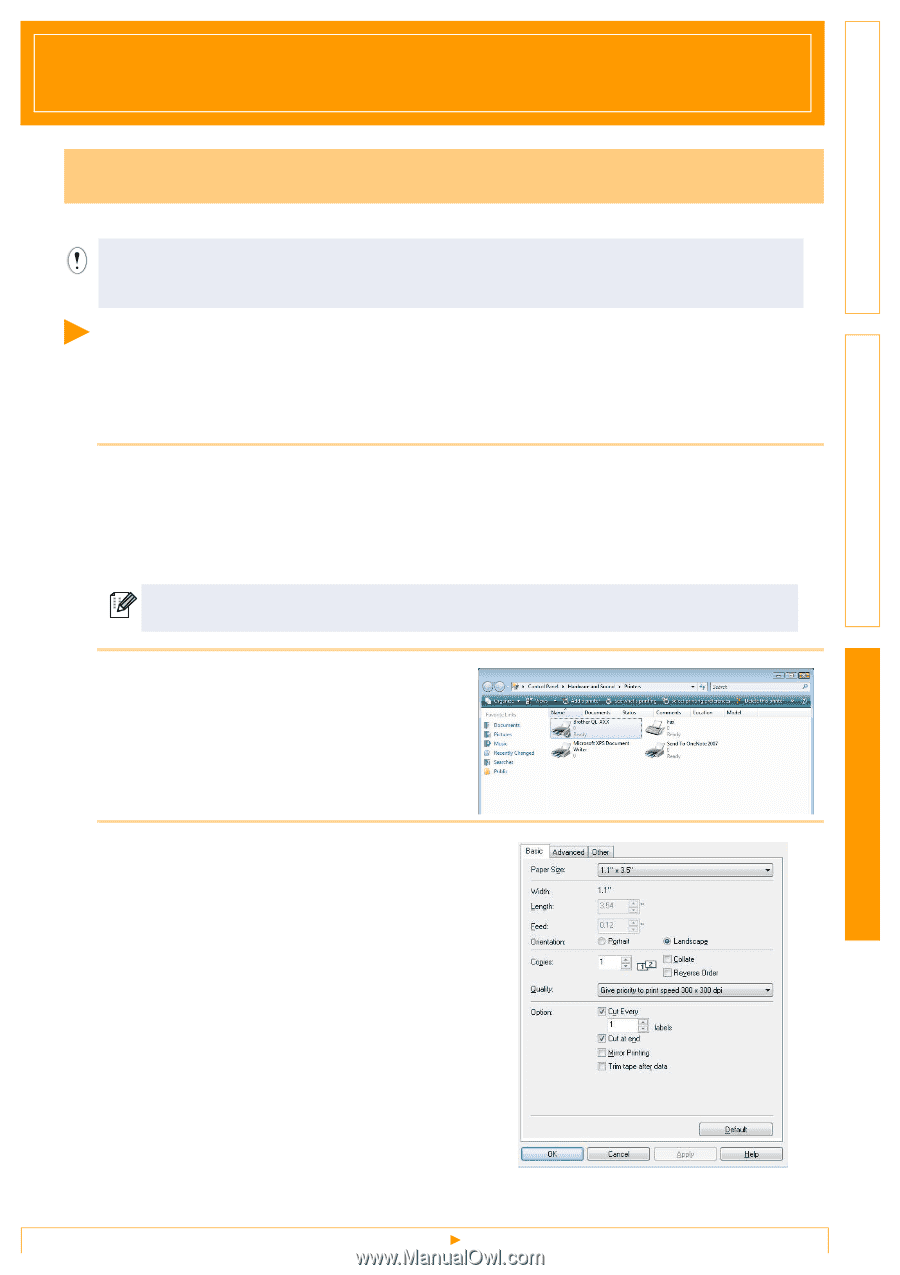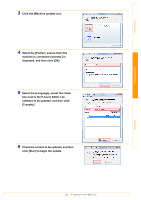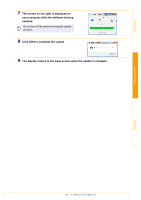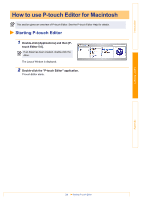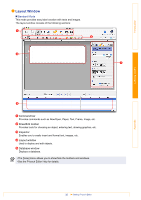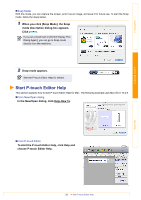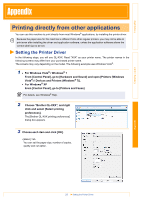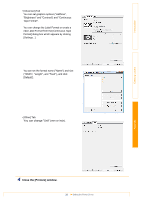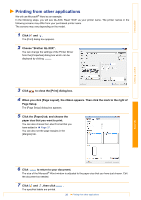Brother International QL-700 Software Users Manual - English - Page 38
Appendix, Printing directly from other applications, Setting the Printer Driver
 |
View all Brother International QL-700 manuals
Add to My Manuals
Save this manual to your list of manuals |
Page 38 highlights
Introduction Creating Labels Appendix Printing directly from other applications You can use this machine to print directly from most Windows® applications, by installing the printer driver. Because the paper size for this machine is different from other regular printers, you may not be able to print even after installing the driver and application software, unless the application software allows the correct label size to be set. Setting the Printer Driver In the following steps, you will see QL-XXX. Read "XXX" as your printer name. The printer names in the following screens may differ from your purchased printer name. The screens may vary depending on the model. The following example uses Windows Vista®. 1 • For Windows Vista® / Windows® 7 From [Control Panel], go to [Hardware and Sound] and open [Printers (Windows Vista®) / Devices and Printers (Windows® 7)]. • For Windows® XP From [Control Panel], go to [Printers and Faxes]. For details, see Windows® Help. 2 Choose "Brother QL-XXX", and right click and select [Select printing preferences]. The [Brother QL-XXX printing preferences] dialog box appears. 3 Choose each item and click [OK]. • [Basic] Tab You can set the paper size, number of copies, quality and cut option. 37 Setting the Printer Driver Appendix