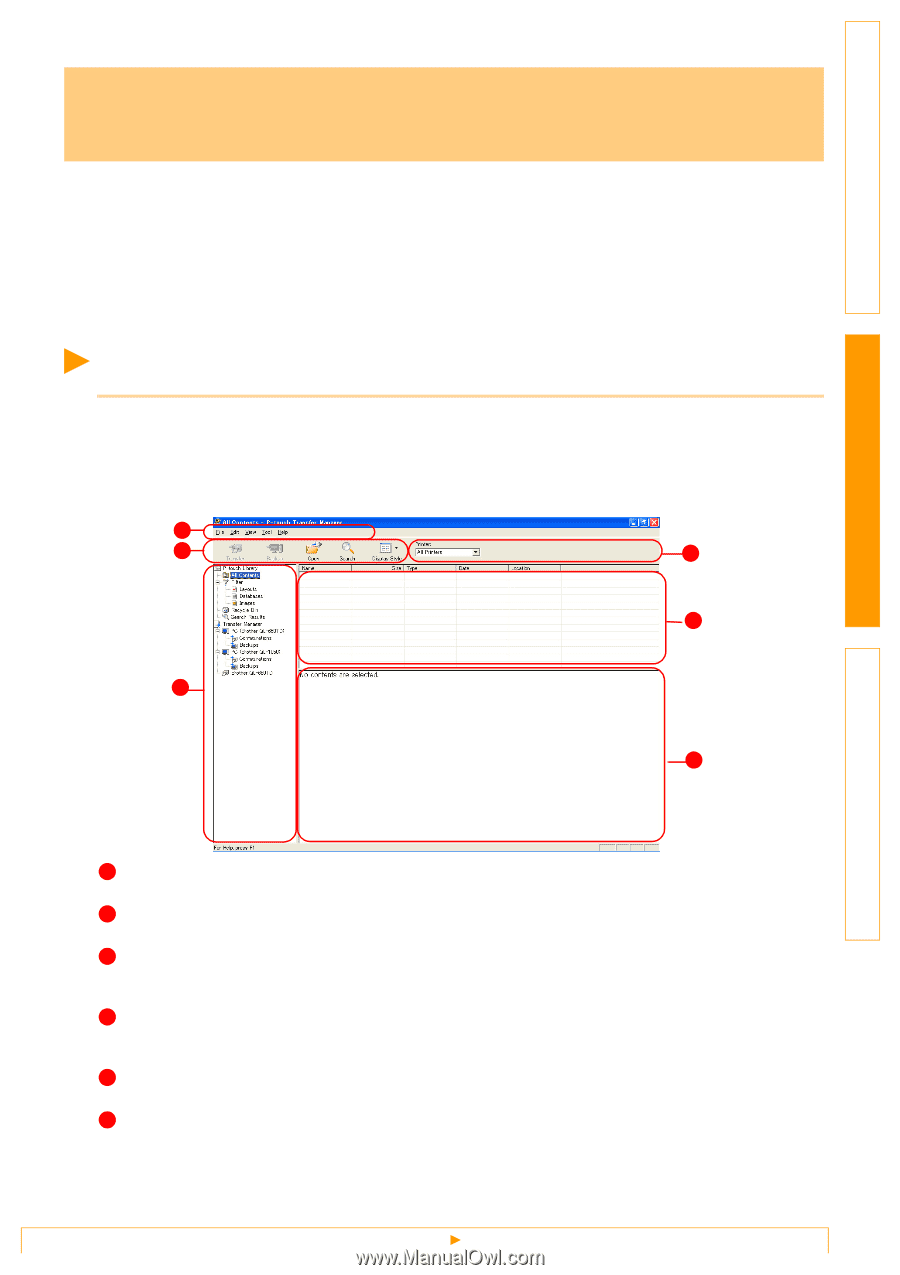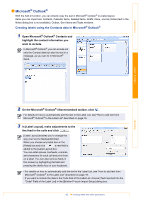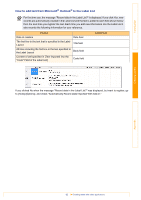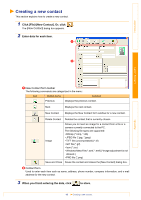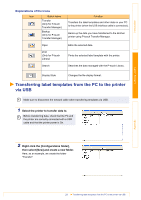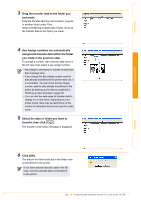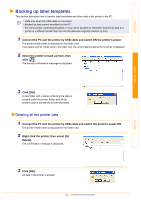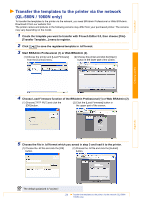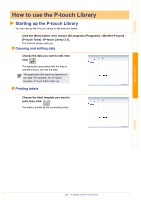Brother International QL-700 Software Users Manual - English - Page 21
How to use P-touch Transfer Manager (QL-650TD / QL-580N / QL-1050 / QL-1060N only) - network
 |
View all Brother International QL-700 manuals
Add to My Manuals
Save this manual to your list of manuals |
Page 21 highlights
Introduction How to use P-touch Transfer Manager (QL-650TD / QL-580N / QL-1050 / QL-1060N only) P-touch Library: This application allows you to manage P-touch label templates and other data on the PC. You can print a label from the P-touch Library using the machine. P-touch Transfer Manager: This application can transfer label template data to the printer's main unit and can make backups of data transferred to the printer's main unit. The Transfer function is needed to use P-touch Template. For details on P-touch Template, see the P-touch Template manual in the [Tools] folder on the CD-ROM. (For QL-580N/QL-1050/QL-1060N only) To transfer the templates via the network, you need to prepare BRAdmin Professional or Web BRAdmin. Download them from our website. (For Network models only) Starting up P-touch Transfer Manager 1 Click the [Start] button, then choose [All programs (Programs)] - [Brother P-touch] - [P-touch Tools] - [P-touch Transfer Manager 2.1]. P-touch Transfer Manager starts up. Layout window 1 2 3 5 4 6 Creating Labels Appendix 1 Menu Commands are categorized into each menu (File, Edit, View, Tool, and Help) by function. 2 Toolbar Provides icons for frequently used commands. Click on one to access that command. 3 Selecting the printer model (Only for P-touch Transfer Manager) Select the printer model to send data to. When you select a printer, only the data that can be sent to the selected printer is displayed in the list view. 4 Folder view Displays a list of folders. When you select any folder, the data in the folder selected is displayed in the list view on the right. 5 List view Displays the data in the selected folder. 6 Preview Displays a preview of the label template selected in the list view. 20 Starting up P-touch Transfer Manager