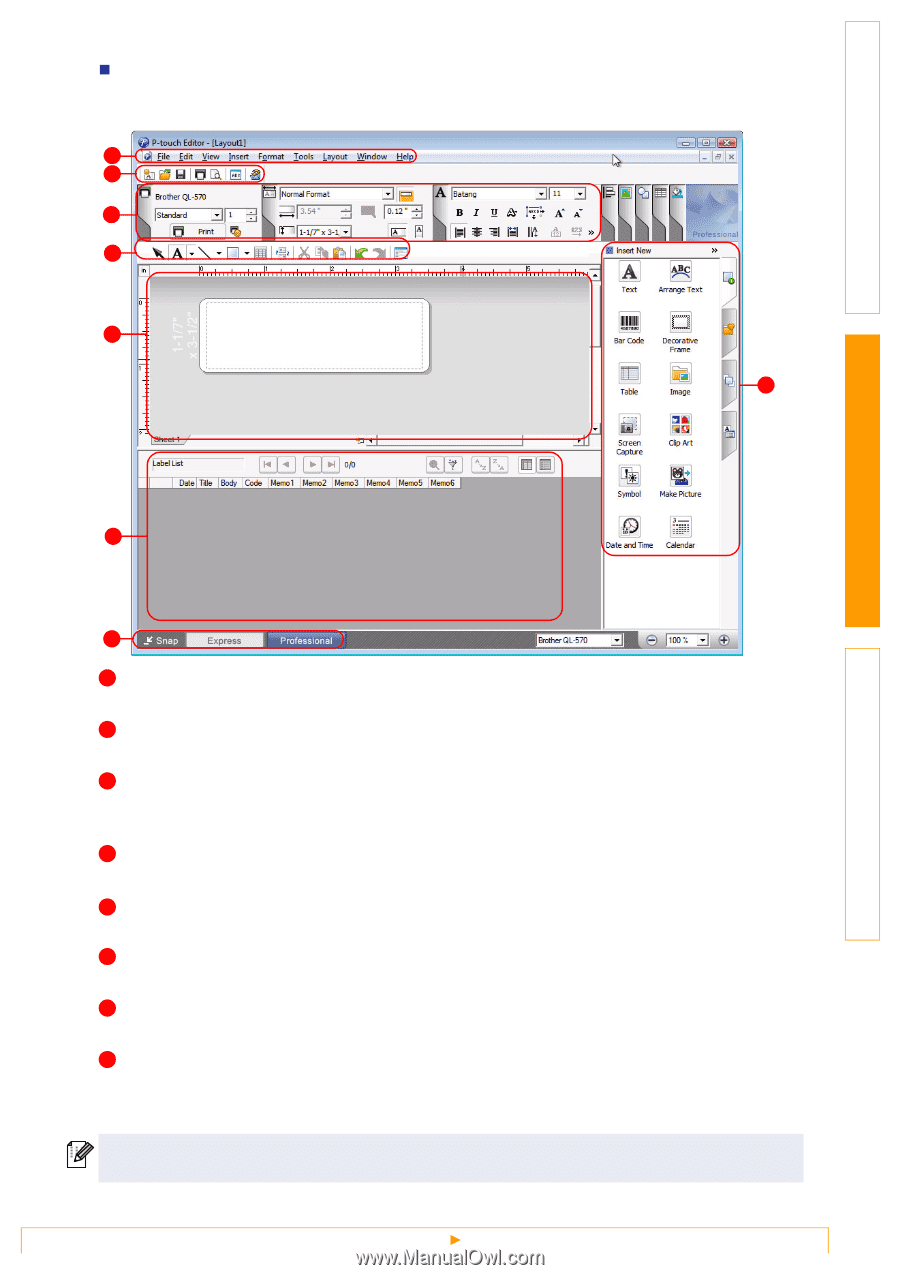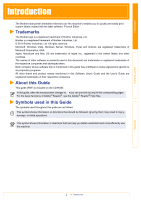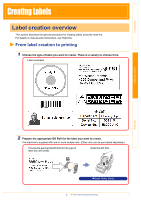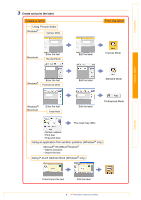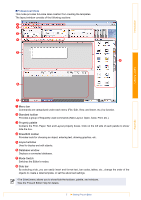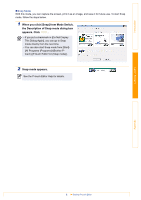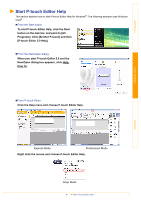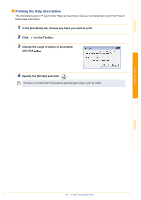Brother International QL-700 Software Users Manual - English - Page 8
Menu bar, Standard toolbar, Property palette, Draw/Edit toolbar, Layout window, Database window - labels for
 |
View all Brother International QL-700 manuals
Add to My Manuals
Save this manual to your list of manuals |
Page 8 highlights
Introduction „Professional Mode This mode provides full-scale label creation from creating the templates. The layout window consists of the following sections: 1 2 3 4 5 8 Creating Labels Appendix 6 7 1 Menu bar Commands are categorized under each menu (File, Edit, View, and Insert, etc.) by function. 2 Standard toolbar Provides a group of frequently used commands (New Layout, Open, Save, Print, etc.). 3 Property palette Contains the Print, Paper, Text and Layout property boxes. Click on the left side of each palette to show/ hide the box. 4 Draw/Edit toolbar Provides tools for choosing an object, entering text, drawing graphics, etc. 5 Layout window Used to display and edit objects. 6 Database window Displays a connected database. 7 Mode Switch Switches the Editor's modes. 8 Side bar By selecting a tab, you can easily insert and format text, bar codes, tables, etc., change the order of the objects to create a label template, or set the advanced settings. • The [View] menu allows you to show/hide the toolbars, palette, and windows. • See the P-touch Editor Help for details. 7 Starting P-touch Editor