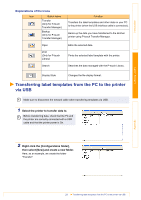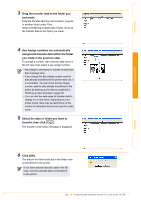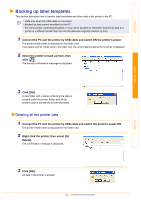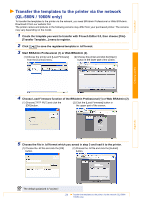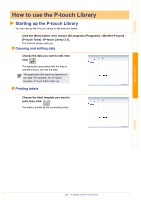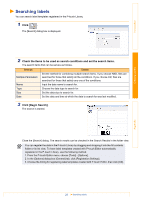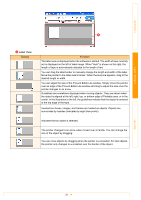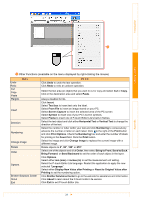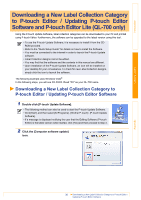Brother International QL-700 Software Users Manual - English - Page 26
How to use the P-touch Library - label printer labels
 |
View all Brother International QL-700 manuals
Add to My Manuals
Save this manual to your list of manuals |
Page 26 highlights
Introduction How to use the P-touch Library Starting up the P-touch Library You can start up the P-touch Library to edit and print labels. Click the [Start] button, then choose [All programs (Programs)] - [Brother P-touch] [P-touch Tools] - [P-touch Library 2.1]. The P-touch Library starts up. Opening and editing data Choose the data you want to edit, then click . The application associated with the data is opened and you can edit the data. The application that starts up depends on the data. For example, for a P-touch template, P-touch Editor starts up. Printing labels Choose the label template you want to print, then click . The label is printed by the connected printer. Creating Labels Appendix 25 Starting up the P-touch Library
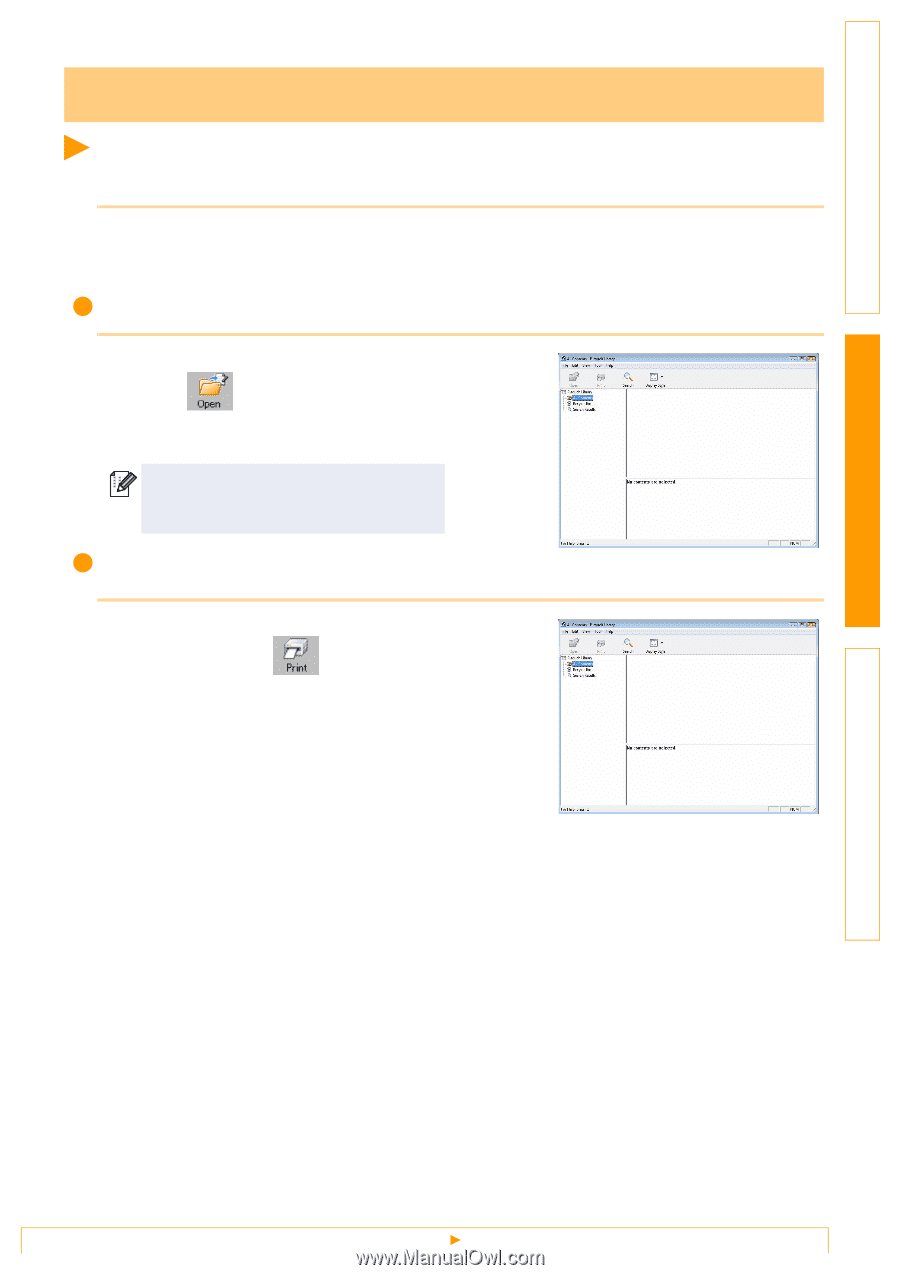
Starting up the P-touch Library
25
Introduction
Creating Labels
Appendix
Starting up the P-touch Library
You can start up the P-touch Library to edit and print labels.
Click the [Start] button, then choose [All programs (Programs)] - [Brother P-touch] -
[P-touch Tools] - [P-touch Library 2.1].
The P-touch Library starts up.
Opening and editing data
Choose the data you want to edit, then
click
.
The application associated with the data is
opened and you can edit the data.
Printing labels
Choose the label template you want to
print, then click
.
The label is printed by the connected printer.
How to use the P-touch Library
The application that starts up depends on
the data. For example, for a P-touch
template, P-touch Editor starts up.