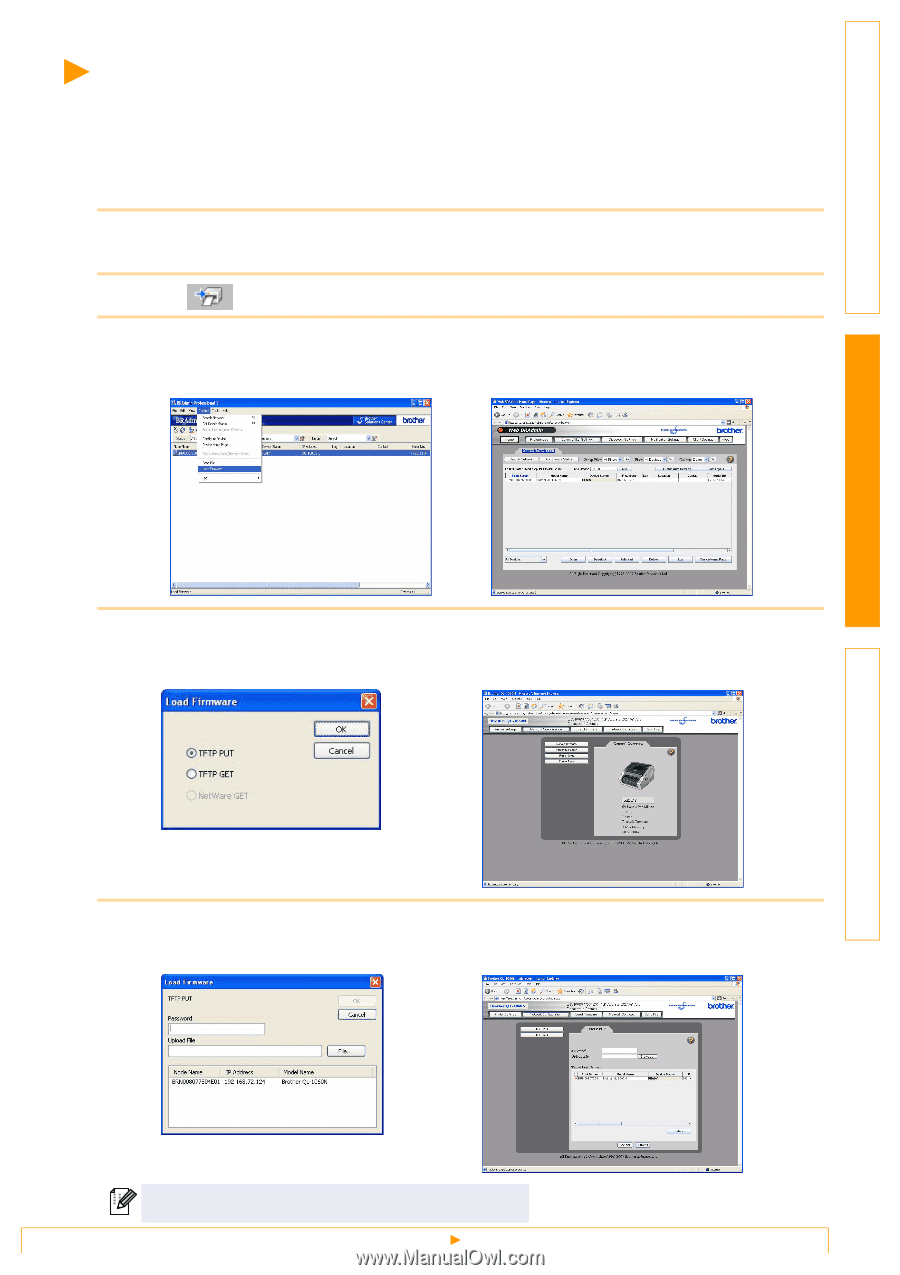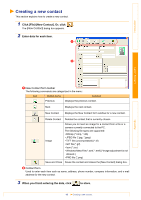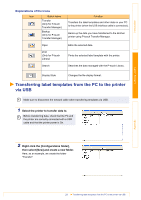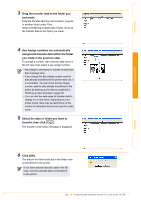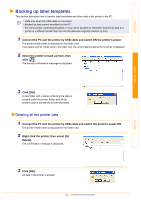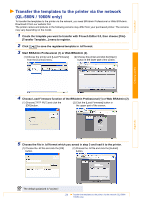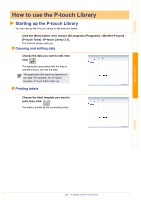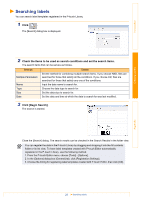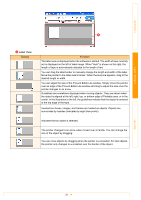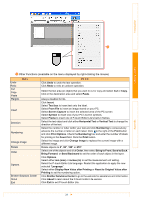Brother International QL-700 Software Users Manual - English - Page 25
Transfer the templates to the printer via the network (QL-580N / 1060N only) - download
 |
View all Brother International QL-700 manuals
Add to My Manuals
Save this manual to your list of manuals |
Page 25 highlights
Introduction Transfer the templates to the printer via the network (QL-580N / 1060N only) To transfer the templates to the printer via the network, you need BRAdmin Professional or Web BRAdmin. Download it from our website first. The printer names and pictures in the following screens may differ from your purchased printer. The screens may vary depending on the model. 1 Create the template you want to transfer with P-touch Editor 5.0, then choose [File]- [Transfer Template...] menu to register. 2 Click to save the registered template in .blf format. 3 Start BRAdmin Professional (1) or Web BRAdmin (2). (1) Choose the printer and [Load Firmware] from the [Control] menu. (2) Choose the printer and click the [Open] button in the lower part of the screen. Creating Labels 4 Choose Load Firmware function of the BRAdmin Professional (1) or Web BRAdmin (2). (1) Choose [TFTP PUT] and click the [OK] button. (2) Click the [Load Firmware] button in the upper part of the screen. Appendix 5 Choose the file in .blf format which you saved in step 3 and load it to the printer. (1) Choose the .blf file and click the [OK] button. (2) Choose the .blf file and click the [Submit] button. The default password is "access". 24 Transfer the templates to the printer via the network (QL-580N / 1060N only)