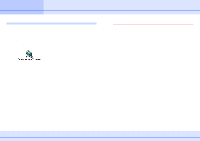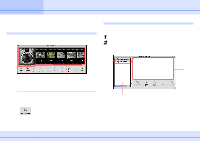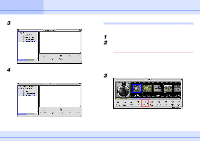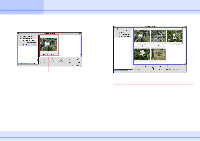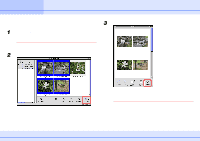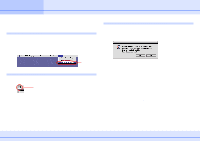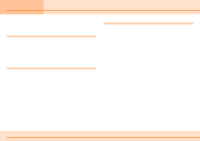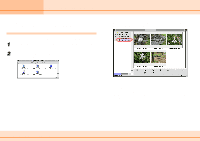Canon C83-1004 ImageBrowser_v1x_guide.pdf - Page 10
Supplementary Information
 |
UPC - 082966162169
View all Canon C83-1004 manuals
Add to My Manuals
Save this manual to your list of manuals |
Page 10 highlights
Chapter 1 Try It! ImageBrowser Supplementary Information We recommend that you memorize the following information before you begin using ImageBrowser. If You Have a Problem ImageBrowser comes with online Help. Use it when you want to learn to do an operation, or when you want to know about the features of the application. You can access Help by clicking [ImageBrowser Help] on the [Help] menu. When a connection message appears When no operation is performed for some time (usually about 5 minutes) with a camera still connected to your computer, a message appears to ask you whether you wish to stay connected or cut the connection. Displays Help Exiting ImageBrowser You can exit ImageBrowser by clicking [Quit] on the [File] menu. Alternatively, click the Close Box in the Browser Window. Close Box This feature is designed to help save the power of the camera batteries. If you want to stay connected, click [Yes]. To cut the connection, click [No]. If you do not respond to the message within approximately one minute, the connection is automatically cut. After disconnecting the camera, use the following method when you want to connect it again. Press the main switch or the shutter button of the camera to make the camera ready for communication with your computer. (Note that this operation may differ depending on the camera.) The Camera Window then appears. If the Camera Window does not appear, click [Canon Camera] in the Browser Window. However, if the Camera Window is already open, click [Connect Camera] in the window. 10 ImageBrowser Software Guide