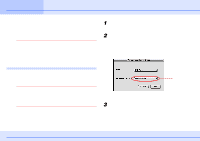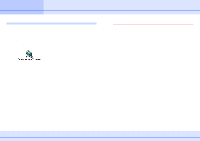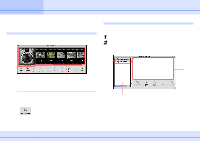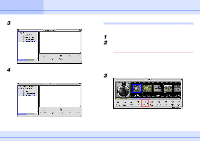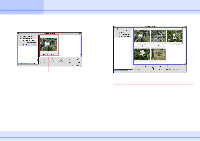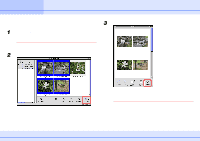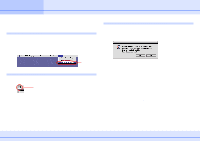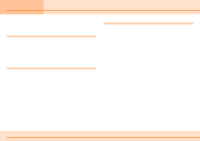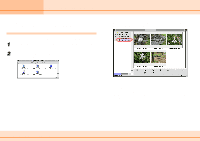Canon C83-1004 ImageBrowser_v1x_guide.pdf - Page 9
Printing Images
 |
UPC - 082966162169
View all Canon C83-1004 manuals
Add to My Manuals
Save this manual to your list of manuals |
Page 9 highlights
Chapter 1 Try It! ImageBrowser Printing Images This section explains how to print the images that you imported 3 Click [Print]. into a folder. 1 Click the image that you want to print. A blue frame appears around the image. REFERENCE You can select several images by holding down the [Shift] key and clicking the images that you want to print. 2 Click [Print Layout]. The Print options window opens and the print layout is displayed automatically. For the moment, just print the images without making any changes. 9 ImageBrowser Software Guide The Print Settings dialog box appears. Select the print options that you want and start printing. REFERENCE For details on print operations, see the Printing Images section in Chapter 6.

9
ImageBrowser Software Guide
Chapter 1
Try It! ImageBrowser
Printing Images
This section explains how to print the images that you imported
into a folder.
1
Click the image that you want to print.
A blue frame appears around the image.
REFERENCE
You can select several images by holding down the [Shift]
key and clicking the images that you want to print.
2
Click [Print Layout].
The Print options window opens and the print layout is
displayed automatically. For the moment, just print the images
without making any changes.
3
Click [Print].
The Print Settings dialog box appears. Select the print options
that you want and start printing.
REFERENCE
For details on print operations, see the
Printing Images
section in Chapter 6.