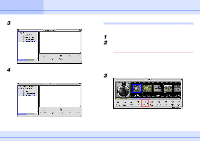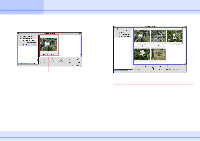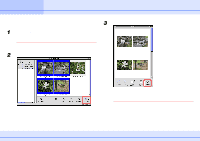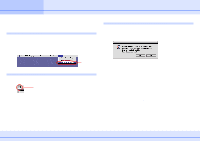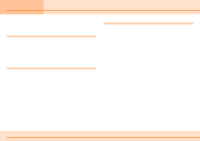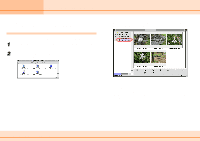Canon C83-1004 ImageBrowser_v1x_guide.pdf - Page 12
Storing Images
 |
UPC - 082966162169
View all Canon C83-1004 manuals
Add to My Manuals
Save this manual to your list of manuals |
Page 12 highlights
Storing Images Chapter 2 What is ImageBrowser ? What happens to the image file when you import images from a camera, or move or copy them using ImageBrowser? Where are images stored? You can use the following procedure to locate images. 1 In the Finder, double-click the disk containing a folder that you created earlier. 2 Double-click the folder that you created. Image files appear in the folder as shown below. However, when you select [My Favorite Pix] from the Browser Window, images are displayed as follows: As you can see, they have exactly the same names. Thus, the images displayed in the Browser Area of ImageBrowser are actually the files in the folder that you selected above. When you move or copy images using ImageBrowser, files are moved or copied accordingly in the Finder. 12 ImageBrowser Software Guide