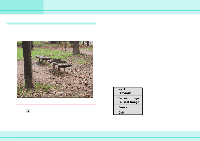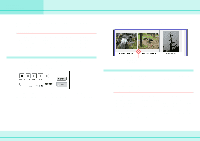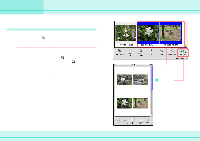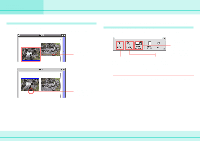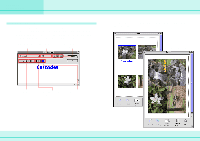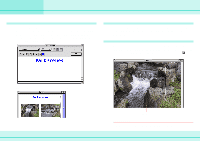Canon C83-1004 ImageBrowser_v1x_guide.pdf - Page 50
Printing Images 1/7
 |
UPC - 082966162169
View all Canon C83-1004 manuals
Add to My Manuals
Save this manual to your list of manuals |
Page 50 highlights
Chapter 6 Using Images Printing Images (1/7) The following sections describe how to print images. Displaying the print layout After you select the images that you want to print in the Browser Area, click (Print Layout). The Print window opens and the selected images are automatically laid out. REFERENCE • To select several images, hold down the [shift] key and click the images that you want. Further, you can select all of the images in a folder by clicking the (Select All) button. • You can also start printing by clicking the (Print Layout) button in the Camera Window. • When either [Shooting Date] or [File Name] are selected on the [Print] tab of the [Preferences] dialog box (on the [Edit] menu), this information appears under the images in the Print window. 1. Select images. 2. Click here. 50 ImageBrowser Software Guide Print window