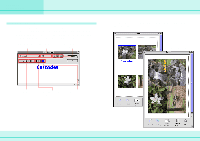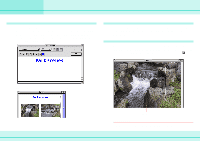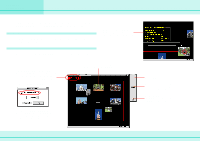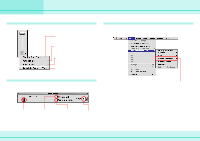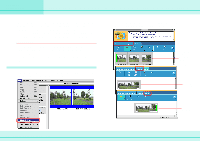Canon C83-1004 ImageBrowser_v1x_guide.pdf - Page 58
Sorting Images by Date and Time (TimeTunnel
 |
UPC - 082966162169
View all Canon C83-1004 manuals
Add to My Manuals
Save this manual to your list of manuals |
Page 58 highlights
Chapter 6 Using Images Sorting Images by Date and Time (TimeTunnel) (1/2) This section describes how to use TimeTunnel to sort images by date and time, like arranging images in a time tunnel. Displaying TimeTunnel On the [Display] menu, click [Switch to TimeTunnel]. The Browser Area switches to TimeTunnel display. How to use TimeTunnel You can perform the following operations in TimeTunnel display. Point an image and wait a moment. The information about the image is displayed. The date/time at which the images were shot appears on the red line. You can change this date/time by doubleclicking it on the display. A window similar to the one below appears. Specify the new date/time. Double-click a thumbnail to display it in another window. If you select "Find and Show Item" and no images with that date are found, the closest match to the date is displayed instead. Control Panel Move the slider up or down to respectively move backward or forward along the time line. Click to display the control panel menu. (How to use the menu is explained on the next page.) 58 ImageBrowser Software Guide