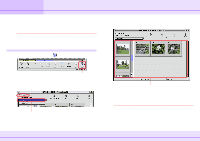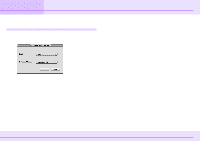Canon C83-1004 ImageBrowser_v1x_guide.pdf - Page 71
Converting RAW Images
 |
UPC - 082966162169
View all Canon C83-1004 manuals
Add to My Manuals
Save this manual to your list of manuals |
Page 71 highlights
Appendices Converting RAW Images (1/2) If your camera supports RAW files, you can obtain high quality images. However, programs cannot open RAW files. You must convert them to a format that can be used by programs. This section describes how to convert RAW images. REFERENCE • The RAW format yields very high quality images with no degradation during compression. • RAW files are converted to TIFF files (that you can change on the [File Format] tab of the [Preferences] dialog box) and saved in the same folder as the original RAW file. • While it depends on the power of your computer, generally the conversion takes a bit of time to complete. How to convert a RAW image (simple method) In the Browser Area, select a RAW image. On the [File] menu, click [Convert RAW Images] to start the conversion. 1. Select a RAW image. 2. Click this command. 71 ImageBrowser Software Guide