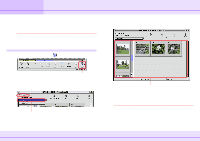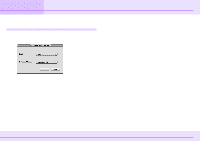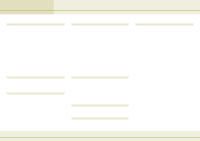Canon C83-1004 ImageBrowser_v1x_guide.pdf - Page 73
Setting up Slide Shows on the Camera
 |
UPC - 082966162169
View all Canon C83-1004 manuals
Add to My Manuals
Save this manual to your list of manuals |
Page 73 highlights
Appendices Setting up Slide Shows on the Camera If the camera comes with a slide show feature, you can use ImageBrowser to edit slide shows. REFERENCE For detailed information on how to use a slide show and display images, refer to the documentation that comes with your camera. How to set up a slide show In the Camera Window, click (Slide/DPOF). From the image list on the left, drag images to the right area and arrange their sequence for the slide show. Click here. When the following window appears, select the [Slide Show] option that appears on the top left part of the window. Then, use the list below to select a slide show number. Select a slide show number. 73 ImageBrowser Software Guide From the image list on the left, drag image to the right area and then arrange their sequence for the slide show. When you are done arranging the slide sequence, click [Save to Camera] to save the slide show setup. REFERENCE • If you want to change the sequence of some images, just drag them to the right place in the area on the right. • If you want to remove an image from the slide show, select the image. On the [Edit] menu, click [Clear].