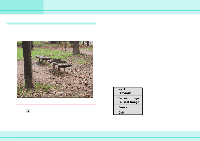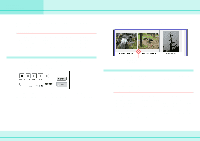Canon C83-1004 ImageBrowser_v1x_guide.pdf - Page 44
Other Functions of the Camera Window
 |
UPC - 082966162169
View all Canon C83-1004 manuals
Add to My Manuals
Save this manual to your list of manuals |
Page 44 highlights
Chapter 5 Using the Camera Window Other Functions of the Camera Window This section describes the additional functions of the Camera Window that you can use. On the [Setup Options] menu, click [Communication Setting]. This displays a dialog box where you can make the communication settings of the communication port between the camera and your computer. Click this button to reestablish the connection between the camera and your computer after breaking it. 44 ImageBrowser Software Guide Click this button to print the selected image. (For detailed information on this operation, see the Printing Images section in Chapter 6. Click this button to check the various shooting information. Click this button to run a camerabased slide show or to perform DPOF prints (Print Order). (For detailed information on these operations, see the Setting up Slide Show on the Camera and Setting up DPOF Prints sections in the Appendices.)