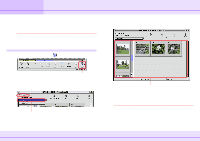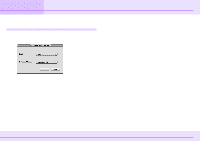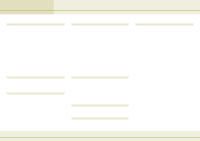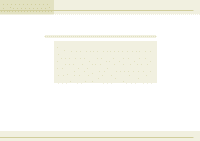Canon C83-1004 ImageBrowser_v1x_guide.pdf - Page 74
Setting up DPOF Prints
 |
UPC - 082966162169
View all Canon C83-1004 manuals
Add to My Manuals
Save this manual to your list of manuals |
Page 74 highlights
Appendices Setting up DPOF Prints (1/2) If the camera comes with the DPOF feature, you can use ImageBrowser to save images and the number of copies that you want to print on a CF card. IMPORTANT This feature does not directly work with RAW images. If you want to print RAW images, you need to convert them first, then copy them to the camera and perform this operation. REFERENCE • DPOF is a print information saving standard (such as images to print and number of copies) on a CF card. After making DPOF print settings, you can take the CF card to a camera shop or a DPE operator to print the images on the CF card. • For details on DPOF, refer to the documentation that comes with your camera. How to make DPOF print settings In the Camera Window, click (Slide/DPOF). When the following window appears, select the "Print Order (DPOF)" option that appears on the upper left part of the window. Then from the list below, select the print type. Select the print type. sStandard Print Prints the specified number of copies of the images that you selected. sIndex Print Prints only thumbnails of the images that you selected. sBoth (Standard/Index) Prints the specified number of copies and thumbnails of the images that you selected. REFERENCE You can also click [Edit] and click [Include in index print] to include the image date and file number in the prints. 74 ImageBrowser Software Guide Click here.