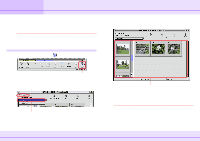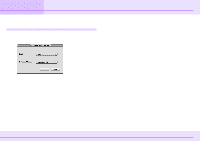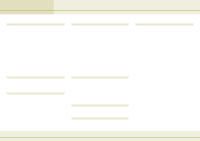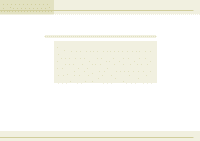Canon C83-1004 ImageBrowser_v1x_guide.pdf - Page 76
Troubleshooting
 |
UPC - 082966162169
View all Canon C83-1004 manuals
Add to My Manuals
Save this manual to your list of manuals |
Page 76 highlights
Appendices Troubleshooting This section describes how to troubleshoot problems. The event dialog box does not appear. If the event dialog box does not appear, even though the camera is connected to your computer using the USB port and you have enabled the communication between them, or when ImageBrowser does not start even though you have enabled communication, or when you try to import images from the camera and the "No camera detected." message appears, check the following, in that order. sCheck your computer Automatic launching of ImageBrowser upon connection to the camera via interface cable is only supported on Macintosh computers that are equipped with a built-in USB port. Automatic launching is not available through the computer's serial port, and it is not guaranteed when connecting through a USB hub. Refer to the documentation that comes with the camera for a listing of compatible Macintosh computers and Mac OS versions. sCheck the connection between the camera and the computer Make sure that the camera and the computer are connected correctly with a USB cable. For information on the connection, refer to the documentation that comes with the camera. sCheck the camera Make sure that the camera is ready for communication with your computer. Because the procedure to make the camera ready for communication is different depending on the camera, refer to the documentation that comes with the camera for more information. sCheck the battery level If the camera is running on batteries, make sure that they have enough power left. When you connect the camera to your computer for operations, we recommend that you use an AC adapter. 76 ImageBrowser Software Guide