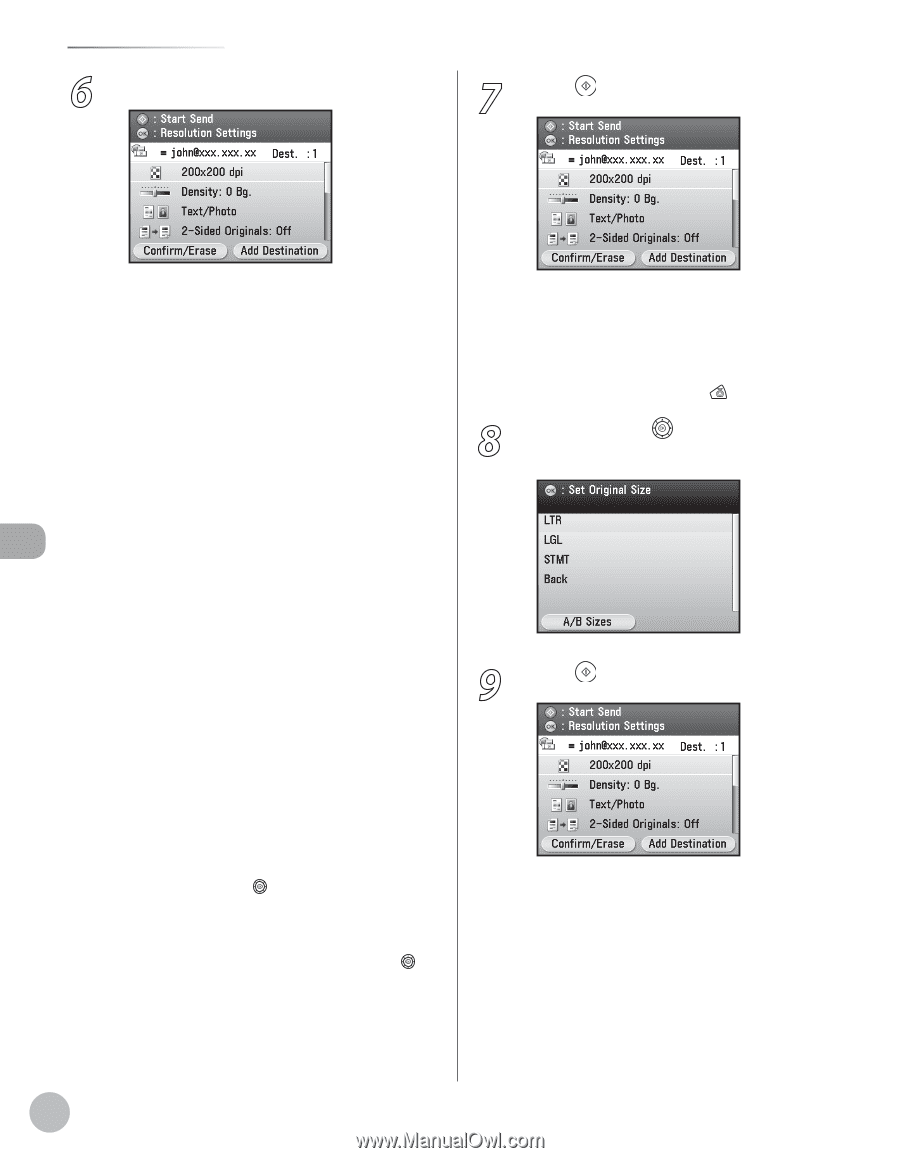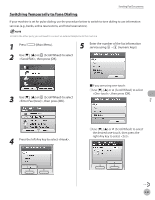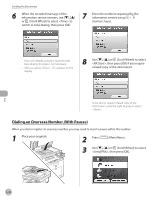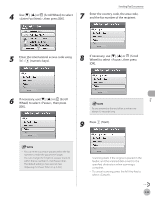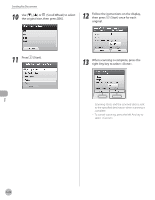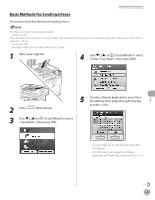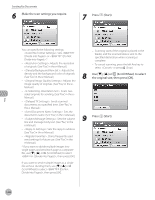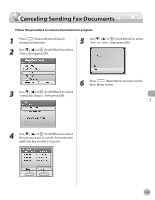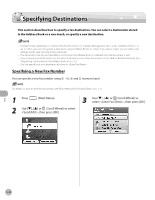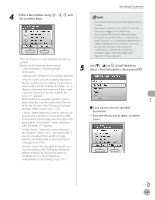Canon Color imageCLASS MF9170c imageCLASS MF9170c/MF9150c/MF8450c Basic Operat - Page 227
Make the scan settings you require., Press, Start., Scroll Wheel to select, the original size
 |
View all Canon Color imageCLASS MF9170c manuals
Add to My Manuals
Save this manual to your list of manuals |
Page 227 highlights
Sending Fax Documents 6 Make the scan settings you require. 7 Press (Start). Fax You can specify the following settings: - : Sets or .* - : Adjusts the resolution of originals. (See "Fax," in the e-Manual.) - : Adjusts the density and the background color of originals. (See "Fax," in the e-Manual.) - : Adjusts the image quality of originals. (See "Fax," in the eManual.) - : Scans twosided originals for sending. (See "Fax," in the eManual.) - : Sends scanned documents at a specified time. (See "Fax," in the e-Manual.) - : Sets the document's name. (See "Fax," in the e-Manual.) - : Sets the subject line and message body text. (See "Fax," in the e-Manual.) - : Sets the reply-to address. (See "Fax," in the e-Manual.) - : Stores frequently used send settings for future use. (See "Fax," in the e-Manual.) * If you want to divide multiple images into single pages and send each page as a separate file, use or (Scroll Wheel) to select , then press [OK]. If you want to send multiple images as a single file without dividing them, use or (Scroll Wheel) to select , then press [OK]. - Scanning starts if the original is placed in the feeder, and the scanned data is sent to the specified destination when scanning is complete. - To cancel scanning, press the left Any key to select or press (Stop). 8 Use or (Scroll Wheel) to select the original size, then press [OK]. 9 Press (Start). 5-26