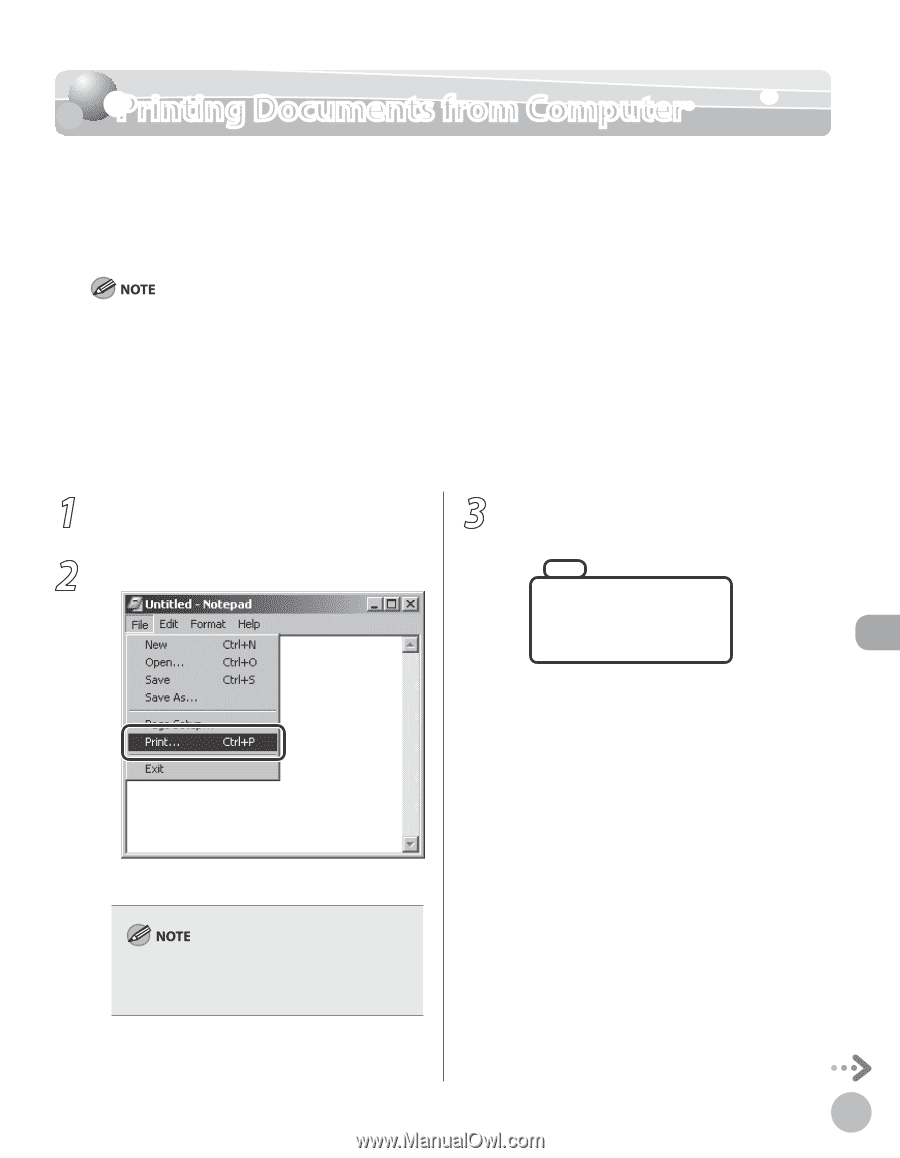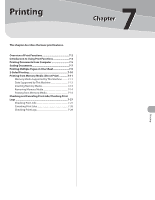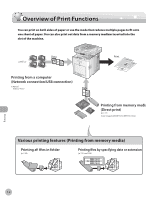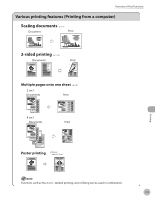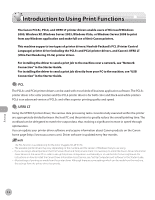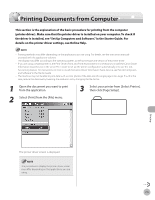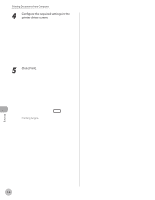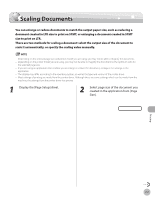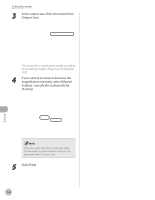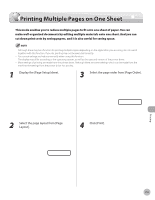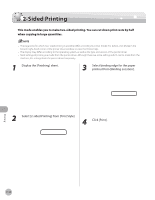Canon Color imageCLASS MF9170c imageCLASS MF9170c/MF9150c/MF8450c Basic Operat - Page 356
Printing Documents from Computer
 |
View all Canon Color imageCLASS MF9170c manuals
Add to My Manuals
Save this manual to your list of manuals |
Page 356 highlights
Printing Documents from Computer Printing Documents from Computer This section is the explanation of the basic procedure for printing from the computer (printer driver). Make sure that the printer driver is installed on your computer. To check if the driver is installed, see "Set Up Computers and Software," in the Starter Guide. For details on the printer driver settings, see Online Help. - Printing methods may differ depending on the applications you are using. For details, see the instruction manuals provided with the application software. - The display may differ according to the operating system, as well as the type and version of the printer driver. - If you are using a shared printer in the Print Server (Point and Print) environment, it is necessary to install the Canon Driver Information Assist Service in the server PC in order to set up the printer configuration automatically or to use the Job Accounting feature. For instructions on how to install the Canon Driver Information Assist Service, see "Set Up Computers and Software" in the Starter Guide. - The machine may not be able to print data such as color photos if the data size of a single page is too large. If such is the case, reduce the data size by lowering the resolution or by changing the file format. 1 Open the document you want to print from the application. 3 Select your printer from [Select Printer], then click [Page Setup]. 2 Select [Print] from the [File] menu. Printing The printer driver screen is displayed. The procedure to display the printer driver screen may differ depending on the applications you are using. 7-5