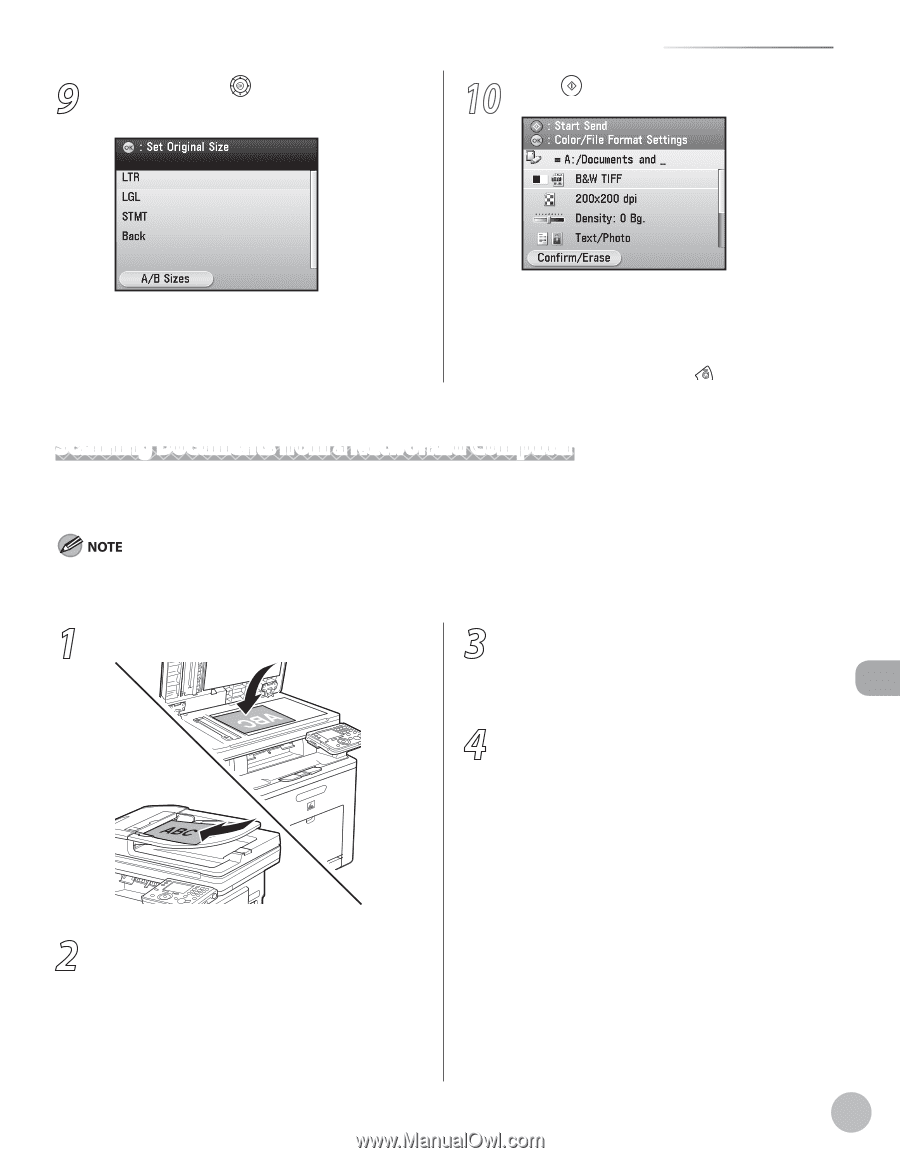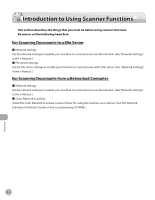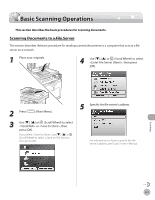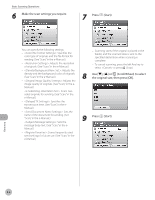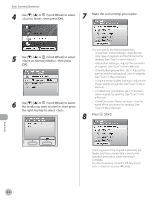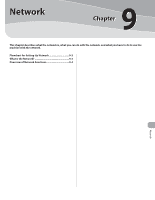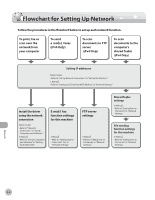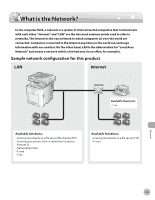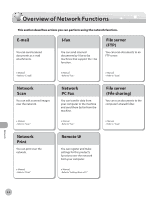Canon Color imageCLASS MF9170c imageCLASS MF9170c/MF9150c/MF8450c Basic Operat - Page 390
Scanning Documents from a Networked Computer, Options], and [Scanner Info] sheets.
 |
View all Canon Color imageCLASS MF9170c manuals
Add to My Manuals
Save this manual to your list of manuals |
Page 390 highlights
9 Use or (Scroll Wheel) to select the original size, then press [OK]. 10 Press (Start). Basic Scanning Operations - Scanning starts and the scanned data is sent to the specified media when scanning is complete. - To cancel scanning, press the left Any key to select or press (Stop). Scanning Documents from a Networked Computer This section describes the basic procedure for using Color Network ScanGear to scan over the network. Scanned documents are transmitted over the network to your computer. If you are using Color Network ScanGear for the first time after installing it, the network scanner to be used must be selected with the ScanGear Tool. For details, see "Scan," in the e-Manual. 1 Place your originals. 3 Make scan settings on the [Main], [Options], and [Scanner Info] sheets. For details about the settings in each sheet, refer to the Online Help for that sheet. 4 Click [Scan]. Scanning starts. When scanning is complete, the Network ScanGear Main Window closes and the scanned image is transferred to the application. During scanning, a scanning progress dialog box is displayed. To interrupt scanning, click [Cancel]. 2 Start Network ScanGear from the application on your computer. For details, see "Scan," in the e-Manual. 8-9 Scanning