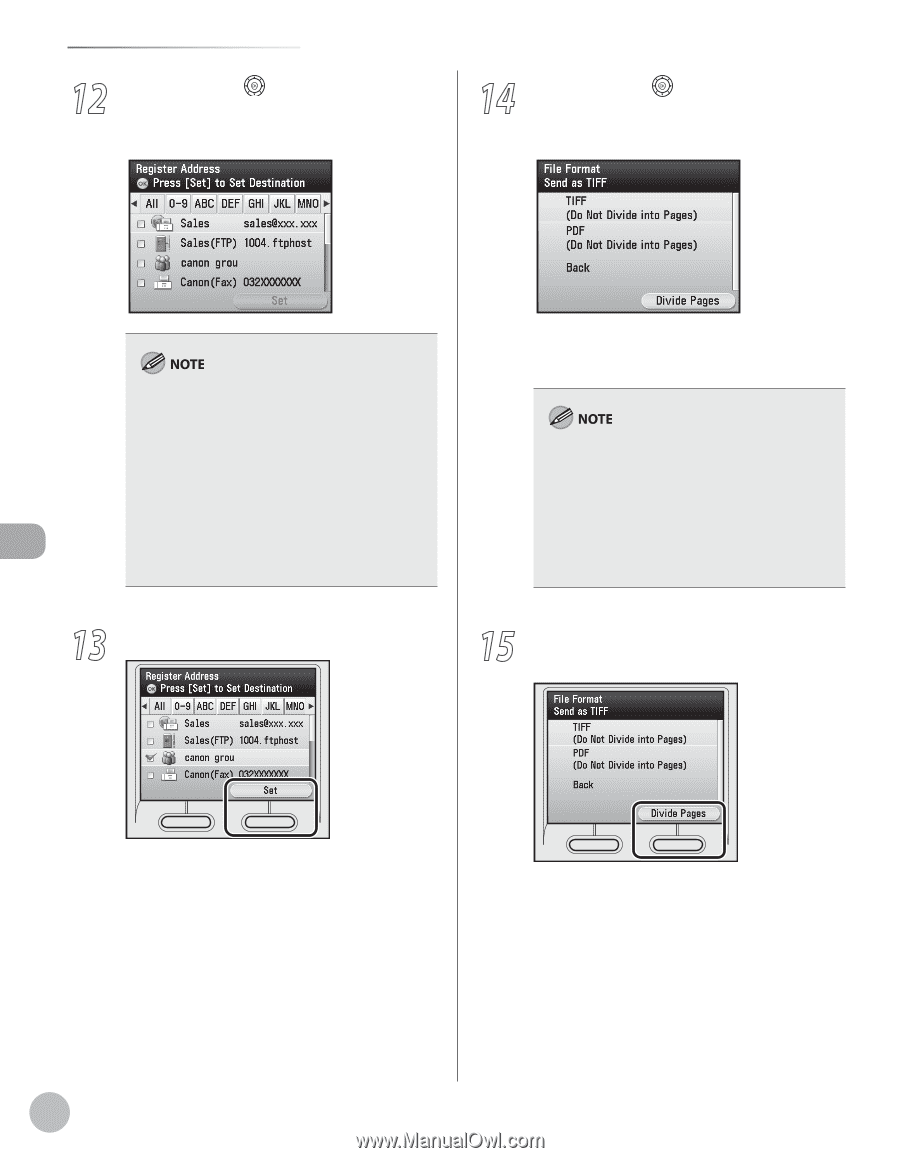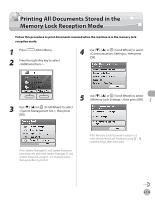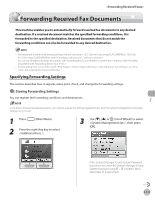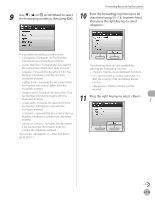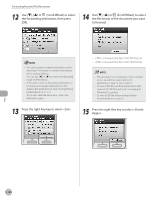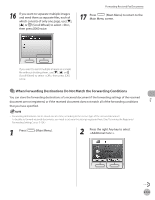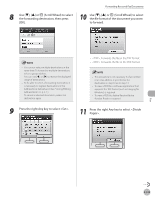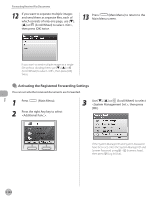Canon Color imageCLASS MF9170c imageCLASS MF9170c/MF9150c/MF8450c Basic Operat - Page 321
the file format of the document you want, to forward.
 |
View all Canon Color imageCLASS MF9170c manuals
Add to My Manuals
Save this manual to your list of manuals |
Page 321 highlights
Forwarding Received Fax Documents 12 Use or (Scroll Wheel) to select the forwarding destination, then press [OK]. 14 Use or (Scroll Wheel) to select the file format of the document you want to forward. - You cannot select multiple destinations at the same time. To forward to multiple destinations, select a group address. - You can use [◀] or [▶] to restrict the displayed range of destinations. - To be able to select a forwarding destination, it is necessary to register destinations in the Address Book beforehand. (See "Storing/Editing Address Book," on p. 3-2.) - To cancel a selected destination, select the destination again. 13 Press the right Any key to select . - : Forwards the file in the TIFF format. - : Forwards the file in the PDF format. - This procedure is not necessary if a fax number or an I-fax address is specified as the destination in step 12. Go to step 17. - To view a TIFF file, a software application that supports the TIFF format (such as Imaging for Windows) is required. - To view a PDF file, Adobe Reader/Adobe Acrobat Reader is required. 15 Press the right Any key to select . Fax 5-120