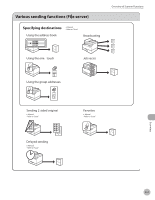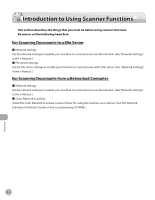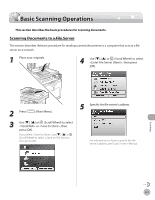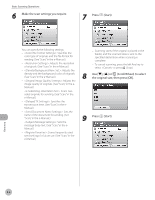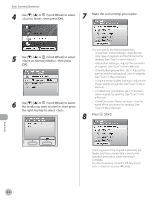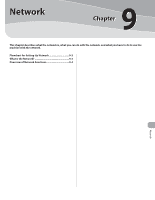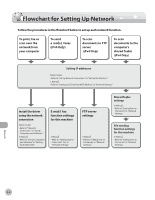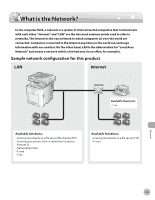Canon Color imageCLASS MF9170c imageCLASS MF9170c/MF9150c/MF8450c Basic Operat - Page 389
<Scan to Store>, then press [OK]., <Store on Memory Media>, then press
 |
View all Canon Color imageCLASS MF9170c manuals
Add to My Manuals
Save this manual to your list of manuals |
Page 389 highlights
Basic Scanning Operations 4 Use or (Scroll Wheel) to select , then press [OK]. 7 Make the scan settings you require. 5 Use or (Scroll Wheel) to select , then press [OK]. 6 Use or (Scroll Wheel) to select the media you want to store in, then press the right Any key to select . You can specify the following settings: - : Specifies the color type of originals and the file format for sending. (See "Scan," in the e-Manual.) - : Adjusts the resolution of originals. (See "Scan," in the e-Manual.) - : Adjusts the density and the background color of originals. (See "Scan," in the e-Manual.) - : Adjusts the image quality of originals. (See "Scan," in the eManual.) - : Scans twosided originals for sending. (See "Scan," in the e-Manual.) - : Sets the name of the document for sending. (See "Scan," in the e-Manual.) 8 Press (Start). Scanning Scanning starts if the original is placed in the feeder, and the scanned data is sent to the specified destination when scanning is complete. To cancel scanning, press the left Any key to select or press (Stop). 8-8