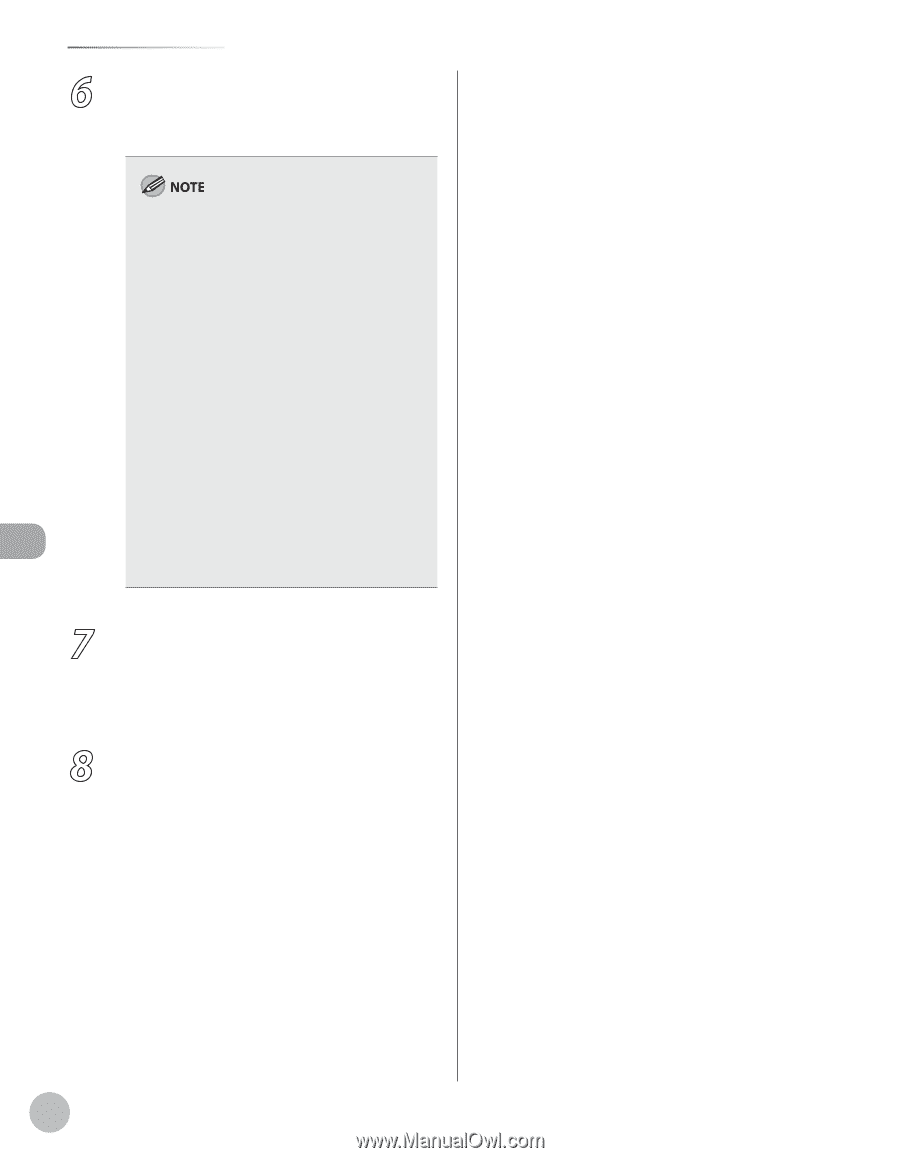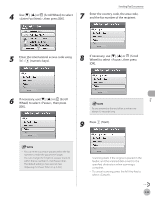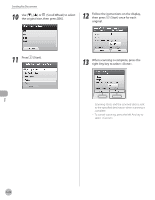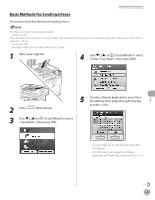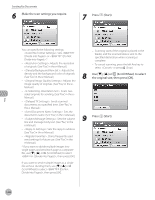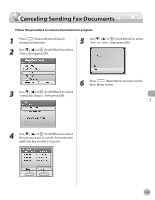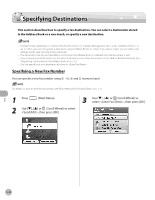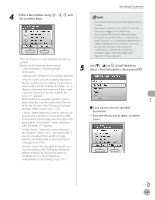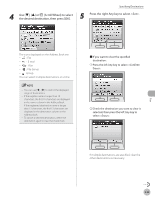Canon Color imageCLASS MF9170c imageCLASS MF9170c/MF9150c/MF8450c Basic Operat - Page 229
Cover Sheet] sheet, to Recipient List].
 |
View all Canon Color imageCLASS MF9170c manuals
Add to My Manuals
Save this manual to your list of manuals |
Page 229 highlights
Fax Sending Fax Documents 6 Specify recipient name and fax number in the [Sending Settings] sheet → click [Add to Recipient List]. - The number of recipients to which you can send simultaneously depends on the conditions of cover sheet attachment. For more information, click [Help] in the bottom righthand corner of the fax driver window to view the online help. - You can select a recipient from the address book by clicking [Address Book]. (See "Fax," in the e-Manual.) - For Windows 2000/XP/Server 2003/Vista, you can use or edit the address book only if you are permitted access to the folder where the address book file is saved (by default, Power Users and higher have access to the folder). If you are not permitted access to the folder, log on as a user who has access to the folder, or click [Specify a Folder] in the [Edit Address Book] sheet, and save the address book file in a folder, such as the [My Documents] folder, where you have write permission. (See "Fax," in the e-Manual.) 7 If you want to attach a cover sheet, select [Cover Sheet] sheet → specify a format for the cover sheet. See "Fax," in the e-Manual for cover sheet attachment. 8 Click [OK]. 5-28