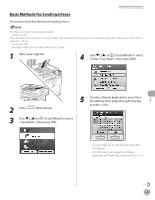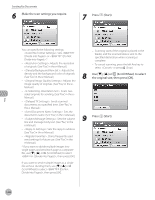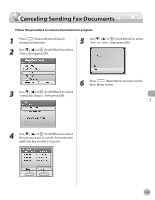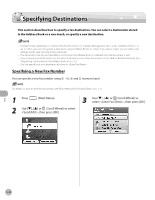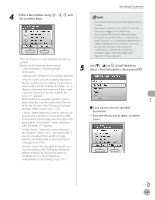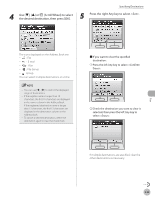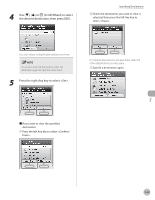Canon Color imageCLASS MF9170c imageCLASS MF9170c/MF9150c/MF8450c Basic Operat - Page 231
Specifying Destinations, Specifying a New Fax Number
 |
View all Canon Color imageCLASS MF9170c manuals
Add to My Manuals
Save this manual to your list of manuals |
Page 231 highlights
Specifying Destinations Specifying Destinations This section describes how to specify a fax destination. You can select a destination stored in the Address Book or a one-touch, or specify a new destination. - If in in under is set to , you can only specify a destination using or . If you select , you can select only settings stored. (See "Security," in the e-Manual.) - The destination that you just specified is not stored in the Address Book. It is deleted once the document is sent. - If you frequently send documents to the same destinations, store these destinations in the Address Book beforehand. (See "Registering Fax Numbers in the Address Book," on p. 3-2.) - You can specify only one destination at a time in . Specifying a New Fax Number You can specify a new fax number using - , and (numeric keys). For details on how to send the documents, see "Basic Methods for Sending Faxes," on p. 5-17. 1 Press (Main Menu). 2 Use or (Scroll Wheel) to select , then press [OK]. 3 Use or (Scroll Wheel) to select , then press [OK]. Fax 5-30