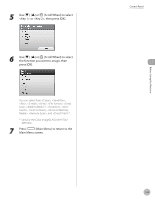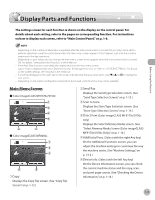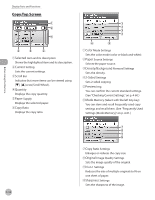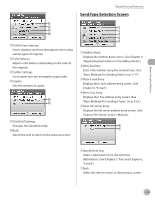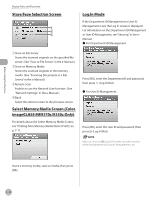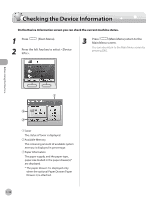Canon Color imageCLASS MF9170c imageCLASS MF9170c/MF9150c/MF8450c Basic Operat - Page 39
Store Type Selection Screen, Select Memory Media Screen (Color imageCLASS MF9170c/9150c Only)
 |
View all Canon Color imageCLASS MF9170c manuals
Add to My Manuals
Save this manual to your list of manuals |
Page 39 highlights
Before Using the Machine Display Parts and Functions Store Type Selection Screen Log In Mode If the Department ID Management or User ID Management is set, the Log In screen is displayed. For information on the Department ID Management or User ID Management, see "Security," in the eManual. ˔ For Department ID Management ①Store on File Server Stores the scanned originals on the specified file server. (See "Scan to File Server," in the e-Manual.) ②Store on Memory Media Stores the scanned originals in the memory media. (See "Scanning Documents to a File Server," in the e-Manual.) ③Remote Scan Enables to use the Network Scan function. (See "Network Settings," in the e-Manual.) ④Back Select this item to return to the previous screen. Select Memory Media Screen (Color imageCLASS MF9170c/9150c Only) For details about the Select Memory Media Screen, see "Printing from Memory Media (Direct Print)," on p. 7‑11. Press [OK], enter the Department ID and password, then press (Log In/Out). ˔ For User ID Management Press [OK], enter the User ID and password, then press (Log In/Out). Make sure to press (Log In/Out) after using the machine when the Department ID/User ID Management is set. Insert a memory media, select a media, then press [OK]. 1-14