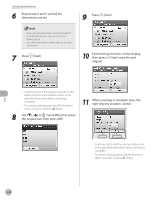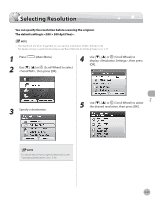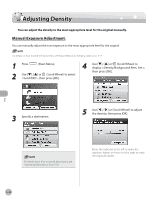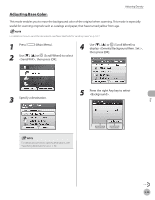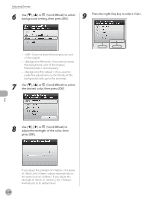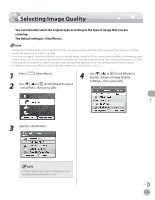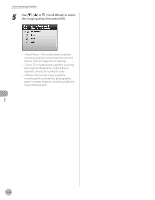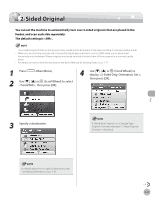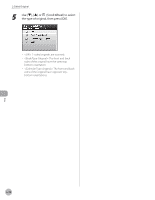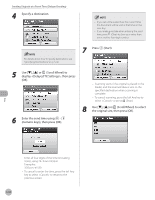Canon Color imageCLASS MF9170c imageCLASS MF9170c/MF9150c/MF8450c Basic Operat - Page 246
<Send/FAX>, then press [OK
 |
View all Canon Color imageCLASS MF9170c manuals
Add to My Manuals
Save this manual to your list of manuals |
Page 246 highlights
Selecting Image Quality Selecting Image Quality You can manually select the original type according to the type of image that you are scanning. The default setting is . - Combinations of these three modes (Text/Photo, Photo, and Text) cannot be selected at the same time. If you select one of these modes, the previously set mode is canceled. - If you scan an original containing halftones, such as a printed image, using the mode, the moiré effect (a shimmering, wavy pattern) may occur. In this case, you can lessen this moiré effect by using the sharpness mode. (See "Adjusting Sharpness," on p. 5-83.) - If the original is a transparency, select the original type and adjust the exposure to the most appropriate level for the original. - For details on how to send the documents, see "Basic Methods for Sending Faxes," on p. 5-17. 1 Press (Main Menu). 2 Use or (Scroll Wheel) to select , then press [OK]. 4 Use or (Scroll Wheel) to display , then press [OK]. 3 Specify a destination. Fax For details about how to specify destinations, see "Specifying Destinations," on p. 5-30. 5-45