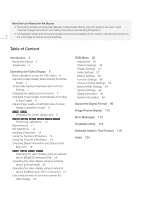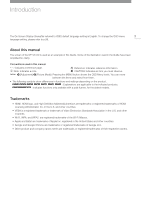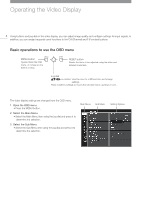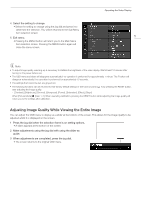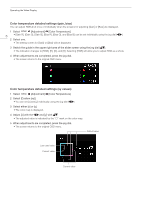Canon DP-V3120 Video Display Operation Guide - Page 7
Temporarily Saving Parameters (Anchor Point Setting), Enlarging the display (Zoom function)
 |
View all Canon DP-V3120 manuals
Add to My Manuals
Save this manual to your list of manuals |
Page 7 highlights
Operating the Video Display Temporarily Saving Parameters (Anchor Point Setting) You can temporarily save parameters for [Contrast], [Brightness], [Chroma], [Sharpness], and [HDR Range]. See 32 for setting anchor points during CDL adjustment. 1 Select [Adjustment] [Anchor Adjustment]. 7 2 Press the jog dial, and when the confirmation screen appears, select [OK]. • The parameter is saved and the anchor point is set. 3 Adjust the image quality again and press the RESET button on the video display. • Returns you to the anchor point for each function. Last used value Current value Anchor point Note • Executing [Adjustment] [Reset] or [System Settings] [Reset All Settings] resets saved anchor points and the settings return to their factory default values. • When calibration is executed, the values are saved as anchor points. Enlarging the display (Zoom function) ( 55) The zoom display position can be adjusted, and the zoom magnification (2x, 4x, 8x) can be selected. 1 Select [Display Settings] [Zoom]. 2 Select [Zoom Preset]. • Select a preset zoom display. 3 Select [Position]. • The zoom adjustment screen is displayed. -- To move the display position: Move the jog dial ( -- To return to the center: Press the RESET button. or rotation). Zoom 2 [x4] 4 When adjustments are completed, press the jog dial. • The screen returns to the original OSD menu. Note • When magnifying the image and the OSD menu is not being displayed, -- you can set the magnification ratio by pressing the jog dial. -- You can move the display location by moving the jog dial ( or rotation). -- You can set the following functions using the CH button: CH1: Select zoom type; CH2: Switch between zoom presets (Zoom 1/Zoom 2/Zoom 3); CH3: Zoom off